OodleCam
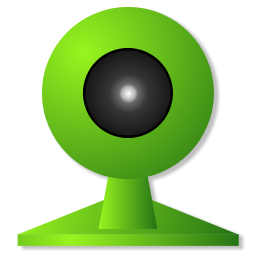 A simple viewer for your IP Camera's Web Interface
A simple viewer for your IP Camera's Web Interface
Your IP Camera's Web interface, but without the Web Browser..
Modern IP Cameras are incredibly cheap and amazingly feature-packed, thanks mainly to their embedded Linux systems (and Eastern manufacture!). It's common to find the most meagre cam supporting Wireless (and being Linux, the Wi-Fi comes with WPA2 security as standard) as well as Ethernet connexions out of the box. Then there's built-in motion-detection with alarms and/or email alerts, scheduled FTP uploading, Automatic DDNS login, built-in PPPOE and other ISP login capabilities, infrared night-vision, two-way audio, full PTZ capabilities, automatic patrolling and much more for less than the price of a half-decent meal.
Of course, these capabilities are for nothing if there's no way to control them, so like many network enabled devices around today, these webcams come with a Web Interface, something you can get to with any "standard" web browser, which invariably means Internet Explorer.
Why?
The makers of IP cameras put a relatively large amount of effort into these CGI interfaces, and compared to the truly awful viewer program that often come with such devices, not to mention most of the expensive applications available to operate your camera, these web interfaces are quite pleasant to use; simple and fairly resource-friendly. Well, mine is, and that's what I wrote OodleCam for. As well as the ability to view up to Nine cameras in a single window, I like the way you can quickly get to the administrator settings, amongst other things..
As I see it the only downside of my IP camera's web interface, is that I need to run it in an actual web browser. Its server-push mode (Firefox/Chrome/etc.) is quite dire (they devote more resources to their IE ActiveX versions, no doubt), which means either running an IETab inside Firefox, which I find most inconvenient, or else running actual Internet Explorer with all its toolbars and menus and buttons and screen real estate gobbled up to display my camera's simple interface in the middle. And besides, I use my web browser to browse the web.
I mused.. Wouldn't it be better to have a neat window with ONLY the camera's interface and nothing else? And.. wouldn't it be nice to move that huge company logo out of the way, and so on.. And so OodleCam was born. That's all it is, a specialized browser window for your camera's web interface. No buttons, no dials, no menus, no toolbars, just the web interface and nothing else.
OodleCam Features..
Okay, there are a few goodies, but hidden away, not taking up space at all. There's a System Tray menu; you can perform some actions from there, add and edit cameras, select cameras and so on. Most everything you might need should be inside the camera's interface itself, certainly mine has a nice quick way to get to the camera's "Administrator" section, where all the juicy camera settings live, as well as multi-view camera modes, IR and audio controls, OSD and of course, the Pan/Tilt/Zoom controls.
Most cameras also have a pesky login screen with user/password inputs and buttons that need clicking, so OodleCam does that too; the idea being to get directly to the camera view as quickly as possible.
OodleCam can also perform a daily scheduled reboot of your camera, if required. Simply set the time and it will be done. You can also reboot your camera from the tray menu.
HotKey PTZ Support..
While I was at it, I mapped the numeric keypad to my camera's Pan and Tilt controls..
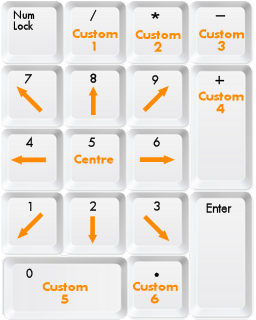
These work as you might expect; up, down, left, right, and diagonally into all four corners. Of course, this assumes your camera has this functionality in the first place, all the Foscam clones do.
If you know how to edit plain text, you can customize the keys, too. See inside OodleCam.ini for more details.
Custom Commands..
You can map the other numeric keypad keys to arbitrary custom commands. These can be to any URL on the camera, using whatever parameters you want; anything you feel you need handy.
For example, this OodleCam.ini setting would map the "-" key to flip the image vertically & horizontally..
custom_cmd3=camera_control.cgi?param=5&value=3
To make the most of this facility, you will probably need to refer to a copy of your camera's CGI manual (available online somewhere, no doubt, perhaps at the camera manufacturer's site, inside the camera's SDK somewhere). There's a copy of the Tenvis and Foscam CGI reference manuals here.
Scheduled Commands..
As well as a daily reboot, you can have OodleCam perform up to Six other daily scheduled commands, for example (in OodleCam.ini)..
; Set 50Hz Mode..
schedule_cmd1=camera_control.cgi?param=3&value=0
schedule_time1=20.30
; Set Outdoor Mode..
schedule_cmd2=camera_control.cgi?param=3&value=2
schedule_time2=08.30
I'll most likely work up a preferences tab for these.
Camera Support..
OodleCam uses the Foscam IP Camera API (IPCAM CGI v2.1 command-set), quickly becoming the standard for low cost IP Cameras, mainly because most of the cheap IP Cameras appearing on the market, are Foscam clones.
OodleCam has been fully tested with the Foscam FI8918W, so it most likely also works with the other Foscam Wireless IP Cameras, FI8903W/FI8904W/FI8905W/FI8908W/FI8909W indoor/outdoor IP Cameras, too, indeed any camera that uses the standard IPCAM CGI command set, like the Solwise C1002W & C1002RW, SEC-C1002-IR IP Cameras, BSTI PT100V2W, PT100V3W, etc., Various Netwave cameras, Hootoo wireless wlan ip cam, and so on.
Testing was performed on a Tenvis JPT3815/3815W, a very good Foscam clone, so it probably works with their PT7132/PT7132W, JPT3812/JPT3812W and JPT3813/JPT3813W models, too, as well as their IP391/IP391W mini, IP601/IP601W and IP602/IP602W Bullet cameras.
If OodleCam works with some other camera, do let me know! And if it doesn't work with your camera, and you would like it to, again, let me know; and give me access to your camera!
OodleCam Installation..
There is no installation, simply unzip the OodleCam archive and drop the program (OodleCam.exe) somewhere (maybe inside your Program Files directory) and then run it. To uninstall, simply delete the program and its ini file.
Portable Usage..
As is standard for my Windows tools, OodleCam features Auto-Portability™, and can run in a completely portable state; handy for thumb drives, secure stations, DVD-R media, or wherever else you might need a portable IP camera monitor and want to keep the settings locally, next to the program itself.
In fact, to activate portable mode, that's all you do - place your OodleCam.ini right next to OodleCam.exe. Normally, its ini file lives here..
C:\Documents and Settings\<Username>\Application Data\corz\OodleCam
On Vista/7/8/etc., here..
C:\Users\<Username>\AppData\Roaming\corz\OodleCam
Move or copy the file next to wherever you put OodleCam.exe. If OodleCam finds OodleCam.ini next to itself during launch, it switches to portable mode and looks no further.
Portable install switch..
If you can't be bothered looking for the ini file, or don't have any old settings you need to keep, OodleCam has a special portable activation switch you can use, which is portable, e.g..
C:\path\to\OodleCam.exe portable
n00bs Do Win+R (i.e. hold down your Windows key and then hit R, to activate your Windows Run dialog) and drop OodleCam.exe into the input (the full path will be inserted). Then type a <SPACE> after the inserted path, and then the word "portable" (no quotes), and then hit <ENTER>.
This switch simply instructs OodleCam to install a fresh OodleCam.ini right next to itself. You only need to do this one time; from then on OodleCam is in portable mode.
As well as being useful for read-only media, diskless workstations and such, you can also use this portable functionality to run multiple copies inside the same desktop, even simultaneously, and each with completely unique settings. Handy.
OodleCam Settings..
OodleCam stores settings on a per-camera basis, with a simple settings dialog for you to enter them. OodleCam itself doesn't have a lot of settings, and these can mostly be gotten at via OodleCam's tray menu.
There are also a couple of things you can hack directly into the OodleCam.ini. These are documented inside the OodleCam.ini itself, if you want to get the most out of OodleCam, it's probably worth your while dropping that into a decent text editor.
That's it!
OodleCam is fairly easy to operate, and you shouldn't have any problems running it. But if you do have any questions, or issues, or find a bug, or I missed something, please leave a comment below.
FAQ..
I cannot login! I get an error!
Did you load your camera with Internet Explorer FIRST? Unless you do that, your system will not have the required ActiveX installed. You NEED to open your camera with Internet Explorer, just once, to setup. Then you can use OodleCam exclusively.
Why is the mouse locator showing the wrong position?
This feature (Ctrl+M, or select it from the tray menu) is designed to help you set where OodleCam will <click>, if you need it to click a login button for you. However, if you use the "HTML Shift" feature to move a company logo out of the way, OodleCam will thoughtfully recalculate the X/Y position so that your click position corresponds to the actual position of the button under the mouse.
If you need a mouse locator for general use, see elsewhere!
Why does the window jump about when I switch cameras?
OodleCam remembers its size and position parameters on a per-camera basis, the idea being that you might like particular cameras in particular places on your desktop, and of course, different IP Camera interfaces have different dimensions..
Whenever you resize or move the OodleCam window, that change is remembered, so simply move all your cameras to the same place and leave them there! You can also set these things precisely for each camera in the camera settings dialog.
The position of the camera settings dialog remains constant across all cameras.
How can I get BACK to the login page?
Do whatever you do to go BACK in Internet Explorer,
ALT+Left Arrowusually works well.Can I have more than one camera viewer open at once?
Yes, simply start another instance of Oodlecam (click OodleCam.exe, or a shortcut to it, again)
I get a funny square with a Red "X" or an "Object" error, what gives?
You will need to allow the use of ActiveX controls on your system, either by setting that in your Internet Explorer options (there's a page all about it, here), or else navigating to your camera's page at least one time using regular Internet Explorer. From then on you should be good to go in OodleCam without further interaction.
OodleCam keeps snapping to my primary monitor!
How can I run it on my second monitor?Open OodleCam.ini in a text editor, set:
auto_win_pos=false
Hidden Features..
This section will evolve, I guess. Here are some cool features that are built-in to the Foscam and Tenvis (and many other) IP Camera Web Interfaces..
Full-Screen Viewing..
Double-Click somewhere inside the viewing portal and the view switches to full-screen. Double-Click again to revert back to windowed mode.Mouse Scrolling..
If you Double-Right-Click inside the viewing portal the mouse cursor will transform into a dynamic arrow (dynamic in that it switches orientation depending on which area you move it to, indicating the direction of the scroll).
If you now perform a regular click (and hold), the camera will Pan and Tilt with your mouse. Pretty cool (though not as cool as OodleCam's HotKeys - see below). Double-Right-Click a second time to disable the feature.
OodleCam download..
OodleCam is completely FREE, as in Beer. Help yourself!click to see zip archive contents
# made with checksum.. point-and-click hashing for windows. (64-bit edition) # from corz.org.. http://corz.org/windows/software/checksum/ # #md5#OodleCam.zip#2013.12.20@05.01:58 5d89c5fecbfe4659bb4b6ce356bfe975 *OodleCam.zip #sha1#OodleCam.zip#2013.12.20@05.01:58 00f7ded7aa2ab4b811c52d0c4ceadbc76700ce84 *OodleCam.zip
Thanks.
Of course, if you want to show your appreciation for my work, that would be excellent, because I badly a new pair of boots!OodleCam Extra Files..
As mentioned, you can grab a copy of the Tenvis and Foscam CGI reference manuals here. There's also an HTML version of the IPCAM CGI reference (v2.1) you can check out in your browser.
If you plan to customize OodleCam's HotKeys, you will probably want to see a big list of all the keys you can use, so I dropped one of those in the files dir, too.
If you want to check out what OodleCam's ini file looks like in its virgin state (and also all prettied-up by my text viewer!), you also can do that here.
In other words, for any and all OodleCam ancillary files, go here..
OodleCam files/
To Do..
Add prefs tabs for other settings
(also new camera/copy camera/delete camera options)Snapshot window.
if custom command StringInStr "reboot", wait a sec, attempt BG connexion and if fail, post REBOOT message
JavaScript countdown in reboot message
Welcome to the comments facility!
hi,
i try OodleCam on my pc with Xp sp3 and have an "AutoIT error" line 622 "The request action with this object has failed". Do you have an idea ?
Thanks
After opening the .exe file and giving my camera a name it opens a window which states that i am not connected to the internet, but i absolutely am.
Any ideas?
This program cannot display the webpage (this text hidden out of view)
Most likely causes:
You are not connected to the Internet.
The website is encountering problems.
There might be a typing error in the address. etc.
meaning that OodleCam cannot connect to your camera. Check that you can first access your camera (at least the login screen) with regular internet explorer at least one time, then launch OodleCam. (I really must put that in the help!) So long as the camera details (especially address) are correct, it should be fine.
I get that error when the camera is switched off, too.
;o)
Hi
Awesome piece of software, just what I was looking for.
I have an AutoIt Error - Line 446 *file Location*\Oodlecam.exe
Error: The requested action with this object has failed.
If I leave the error on the screen the software works but it's quite annoying as it stays above all other windows.
cheers,
The Ant
Ensure you can login first with Internet Explorer. Check there are no security warnings and that you aren't missing any plugins (watch especially for that wee banner that pops up along the top of pages). Then launch OodleCam.
If that doesn't fix it, let me know what Camera and which version of Windows/OodleCam/I.E./Camera Software you are using - I'll see if I can track it down.
If you'd prefer to mail this info, the smiley in the top right of this page has my contact details. ;o)
Hi. I recently purchased a Foscam clone, the Tenvis Pan/Tilt IP Camera model JPT3815W. I haven’t received it yet, but I had the chance to download the manual and look at some YouTube videos and their site. The available information is rather confusing. I am running Windows 7 and I have a HUB router (Internet access via Ethernet cable and/or Wi-Fi). Now, the "Noob" question: Do I need to download the software from Tenvis.com and run it (in order to configure the camera for Wireless access) or does Oodlecam take care of all or part of the process? Your fine sense of humor was a great relief for my despair. Thanks in advance.
The Tenvis comes with a reasonably good manual explaining how to get started, it's quite a simple process. The only download you might need to install (aside from the IPCamSetup, etc., that come with the camera) is the Tenvis IPCam IE ActiveX control, you can do that here:
http://www.tenvis.com/web/tenvisdown.html
The Search Tool might be handy, too.
Once installed, it's easier if you put your Camera's address in IE's list of "Trusted Sites" and enable everything.
When you can login and see your camera in IE, then you can fire up OodleCam and enjoy its compact loveliness, instead.
;o)
Hi Cor
Nice simple software: exactly what I've been looking for, many thanks
A (minor) bug submission and a feature suggestion:
Bug: on Win XP sp3 and win7 sp1, won't do multi-monitor: Oodlecam windows are resticted to the primary monitor only.
I have reproduced this on a machine with multiple video cards/monitors and another with a single video card/2 monitors (both running in XP sp3, on both a standard IE window can be moved to any available monitor) and on a Win7 machine with 1 video card/2 monitors.
Dragging the oodlecam window to a secondary/tertiary monitor results in its bouncing back to the position of any other open oodlecam windows on the primary screen.
Feature suggestion:
For background monitoring, I actually prefer to have the window undersized, showing just the video portion without the controls. Would there be any way to offer this as a default?
(my workaround at present is to use a batch file to call the Oodlecam window, a pause allowing oodlecam to connect and then a Ghostmouse script to scroll the window all the way to the right).
Cameras are all Foscam FI8918W with latest firmware.
Once again, thanks for the great software
As for multiple monitors, I have only one, so it's difficult for me to support that. I'd wager it's the the snapping feature that snaps it back to the primary monitor - I'll make it optional in future releases, which should hopefully solve/workaround the issue.
Thanks for the feedback.
;o)
What would be useful is a hotkey to switch on the camera's Talk function e.g., Foscam FI8918W.It has a speaker, which can be switched on manually in the software (small button to click) and it's a very useful audible alarm.
But to automate switching it on/off i.e., clicking it, requires additional mouse-click software. A real pain!
Of course, you need to figure out exactly what command to send. The best place to look is the manual, I know both my cam's manual's (available here in files/ section) have a full list of all CGI commands.
Failing that, fire up Wireshark and capture the command. Of course, that requires a little more know-how.
;o)
Going to give this a shot, I have 6 cameras and the onboard web gui sucks. Will get back to you.