.htaccess tips and tricks
clever stuff here
</ifModule>
Introduction to .htaccess..
This work in constant progress is some collected wisdom, stuff I've learned on the topic of .htaccess hacking, commands I've used successfully in the past, on a variety of server setups, and in most cases still do. You may have to tweak the examples some to get the desired result, though, and a reliable test server is a powerful ally, preferably one with a similar setup to your "live" server. Okay, to begin..
..an old Win32 Apache mirror of corz.org
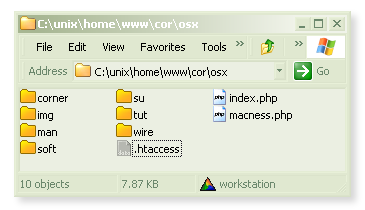
.htaccess files are invisible
There's a good reason why you won't see .htaccess files on the web; almost every web server in the world is configured to ignore them, by default. Same goes for most operating systems. Mainly it's the dot "." at the start, you see?
If you don't see, you'll need to disable your operating system's invisible file functions, or use a text editor that allows you to open hidden files, something like bbedit on the Mac platform. On windows, showing invisibles in explorer should allow any text editor to open them, and most decent editors to save them too**. Probably most Linux users know how to find them without any .
In the image, the operating system has been instructed to display invisible files. ugly, but necessary sometimes. You will also need to instruct your ftp client to do the same.
By the way; that folder is no longer there. But folks still find it via my clever 404 script.
What are .htaccess files anyway?
Simply put, they are invisible plain text files where one can store server directives. Server directives are anything you might put in an Apache config file (httpd.conf) or even a php.ini**, but unlike those "master" directive files, these .htaccess directives apply only to the folder in which the .htaccess file resides, and all the folders inside.
This ability to plant .htaccess files in any directory of our site allows us to set up a finely-grained tree of server directives, each subfolder inheriting properties from its parent, whilst at the same time adding to, or over-riding certain directives with its own .htaccess file.
For instance, you could use .htacces to enable indexes all over your site, and then deny indexing in only certain subdirectories, or deny index listings site-wide, and allow indexing in certain subdirectories. One line in the .htaccess file in your root and your whole site is altered. From here on, I'll probably refer to the main .htaccess in the root of your website as "the master .htaccess file", or "main" .htaccess file.
There's a small performance penalty for all this .htaccess file checking, but not noticeable, and you'll find most of the time it's just on and there's nothing you can do about it anyway, so let's make the most of it..
Is .htaccess enabled?
It's unusual, but possible that .htaccess is not enabled on your site. If you are hosting it yourself, it's easy enough to fix; open your httpd.conf in a text editor, and locate this <Directory> section..
YourDocumentRootmay be different, of course..# This should be changed to whatever you set DocumentRoot to.
#
<Directory "/var/www/htdocs">
#
..locate the line that reads..
AllowOverride None
..and change it to..
AllowOverride All
Restart Apache. Now .htaccess will work. You can also make this change inside a virtual host, which would normally be preferable. In fact, if you are hosting yourself, it's probably smarter to disable .htaccess altogether and make all these changes in the virtual host configuration!
If your site is hosted elsewhere, check your control panel (Plesk. CPanel, etc.) to see if you can enable .htaccess there, and if not, contact your hosting admins. Perhaps they don't allow this. In which case, switch to a better web host.
What can I do with .htaccess files?
Almost any directive that you can put inside an httpd.conf file will also function perfectly inside an .htaccess file. Unsurprisingly, the most common use of .htaccess is to..
Control (Allow/Deny) Access..
.htaccess is most often used to restrict or deny access to individual files and folders. A typical example would be an "includes" folder. Your site's pages can call these included scripts all they like, but you don't want users accessing these files directly, over the web. In that case you would drop an .htaccess file in the includes folder with content something like this..
NO ENTRY!# no one gets in here!
deny from all
which would deny ALL direct web (HTTP) access to ANY files in that folder (your scripts reach them via the filesystem). You can be more specific with your conditions, for instance limiting access to a particular IP range, here's a handy top-level ruleset for a local test server..
NO ENTRY outside of the LAN!# no nasty crackerpots in here!
Order Allow,Deny
Deny from All
Allow from 192.168.0.0/24
# this would do the same thing..
#Allow from 192.168.0
Note the Order directive, which controls the order in which Apache handles the access rules (aka. directives) when making its three passes. With Allow,Deny, first checking and applying Allow rules, then Deny rules, and denying everything else. With Deny,Allow, first applying Deny rules, then Allow rules, then allowing everything else.
If you think about it, the Deny line in example above, is redundant. This..
NO ENTRY outside of the LAN!Order Allow,Deny
Allow from 192.168.0
.. is enough to secure a local server. And because Apache processes the directives in three groups (one on each pass), the processing order defined by the Order directive, the actual ordering of the rules in your config file is unimportant. This..
NO ENTRY outside of the LAN!Allow from 192.168.0.0/24
Order Allow,Deny
..is identical in operation to the previous example.
Generally these sorts of requests would bounce off your firewall anyway, but on a live server (like my dev mirrors sometimes are) they become useful for filtering out undesirable IP blocks, known risks, lots of things. By the way, in case you hadn't spotted; lines beginning with "#" are ignored by Apache; handy for comments.
Sometimes, you will only want to ban one IP, perhaps some persistent robot that doesn't play by the rules..
post user agent every fifth request only. hmmm. ban IP..# someone else giving the ruskies a bad name..
order allow,deny
deny from 83.222.23.219
allow from all
The usual rules for IP addresses apply, so you can use partial matches, ranges, and so on. Whatever, the user gets a 403 "access denied" error page in their client software (browser, usually), which certainly gets the message across. This is probably fine for most situations, but in part two I'll demonstrate some cooler ways to deny access, as well as how to deny those nasty web suckers, bad referrers, script kiddies and more.
One final note about Allow and Deny rules for local servers (or anywhere you have acceess to the main httpd.conf, vhost.conf and such files). If AllowOverride All is set in a config file processed before the one containing these rules (it usually is), they will override any rules set in the preceding config file.
For example, if you have AllowOverride All and Deny All set in your VirtualHost config, and Allow All in your .htaccess, the .htaccess rules apply, allowing access from all addresses. If you delete the Allow rule in the .htaccess, the rules from your VirtualHost config will apply. If you delete those rules, the ones from your main httpd.conf will apply. <Location> rules override everything.
Custom error documents..
I guess I should briefly mention that .htaccess is where most folk configure their error documents. Usually with sommething like this..
the usual method. the "err" folder (with the custom pages) is in the root# custom error documents
ErrorDocument 401 /err/401.php
ErrorDocument 403 /err/403.php
ErrorDocument 404 /err/404.php
ErrorDocument 500 /err/500.php
You can also specify external URLs, though this can be problematic, and is best avoided. One quick and simple method is to specify the text in the directive itself, you can even use HTML (though there is probably a limit to how much HTML you can squeeze onto one line). Remember, for Apache 1; begin with a ", but DO NOT end with one. For Apache 2, you can put a second quote at the end, as normal.
measure twice, quote once..# quick custom error "document"..
ErrorDocument 404 "<html><head><title>NO!</title></head><body><h2><tt>There is nothing here.. go away quickly!</tt></h2></body></html>
Using a custom error document is a Very Good Idea, and will give you a second chance at your almost-lost visitors. I recommend you get mine. But then, I would.
Password protected directories..
The next most obvious use for our .htaccess files is to allow access to only specific users, or user groups, in other words; password protected folders. a simple authorisation mechanism might look something like this..
a simple sample.htaccessfile for password protection:AuthType Basic
AuthName "restricted area"
AuthUserFile /usr/local/var/www/html/.htpasses
require valid-user
You can use this same mechanism to limit only certain kinds of requests, too..
only valid users can POST in here, anyone can GET, PUT, etc:AuthType Basic
AuthName "restricted area"
AuthUserFile /usr/local/var/www/html/.htpasses
<Limit POST>
require valid-user
</Limit>
You can find loads of online examples of how to setup authorization using .htaccess, and so long as you have a real user (or create one, in this case, 'jimmy') with a real password (you will be prompted for this, twice) in a real password file (the -c switch will create it)..
htpasswd -c /usr/local/var/www/html/.htpasses jimmy
..the above will work just fine. htpasswd is a tool that comes free with Apache, specifically for making and updating password files, check it out. The windows version is the same; only the file path needs to be changed; to wherever you want to put the password file.
Note: if the Apache bin/ folder isn't in your PATH, you will need to cd into that directory before performing the command. Also note: You can use forward and back-slashes interchangeably with Apache/php on Windows, so this would work just fine..
htpasswd -c c:/unix/usr/local/Apache2/conf/.htpasses jimmy
Relative paths are fine too; assuming you were inside the bin/ directory of our fictional Apache install, the following would do exactly the same as the above..
htpasswd -c ../conf/.htpasses jimmy
Naming the password file .htpasses is a habit from when I had to keep that file inside the web site itself, and as web servers are configured to ignore files beginning with .ht, they too, remain hidden. If you keep your password file outside the web root (a better idea), then you can call it whatever you like, but the .ht_something habit is a good one to keep, even inside the web tree, it is secure enough for our basic purpose..
Once they are logged in, you can access the remote_user environmental variable, and do stuff with it..
theremote_uservariable is now available..RewriteEngine on
RewriteCond %{remote_user} !^$ [nc]
RewriteRule ^(.*)$ /users/%{remote_user}/$1
Which is a handy directive, utilizing mod_rewrite; a subject I delve into far more deeply, in part two.
Get better protection..
The authentication examples above assume that your web server supports "Basic" http authorisation, as far as I know they all do (it's in the Apache core). Trouble is, some browsers aren't sending password this way any more, personally I'm looking to php to cover my authorization needs. Basic auth works okay though, even if it isn't actually that secure - your password travels in plain text over the wire, not clever.
If you have php, and are looking for a more secure login facility, check out pajamas. It's free. If you are looking for a password-protected download facility (and much more, besides), check out my distro machine.
500 error..
If you add something that the server doesn't understand or support, you will get a 500 error page, aka.. "the server did a boo-boo". Even directives that work perfectly on your test server at home may fail dramatically at your real site. In fact this is a great way to find out if .htaccess files are enabled on your site; create one, put some gibberish in it, and load a page in that folder, wait for the 500 error. if there isn't one, probably they are not enabled.
If they are, we need a way to safely do live-testing without bringing the whole site to a 500 standstill.
Fortunately, in much the same way as we used the <Limit> tag above, we can create conditional directives, things which will only come into effect if certain conditions are true. The most useful of these is the "ifModule" condition, which goes something like this..
only if PHP is loaded, will this directive have any effect (switch the 4 for a 5 if using php5)<ifModule mod_php4.c>
php_value default_charset utf-8
</ifModule>
..which placed in your master .htaccess file, that would set the default character encoding of your entire site to utf-8 (a good idea!), at least, anything output by PHP. If the PHP4** module isn't running on the server, the above .htaccess directive will do exactly nothing; Apache just ignores it. As well as proofing us against knocking the server into 500 mode, this also makes our .htaccess directives that wee bit more portable. Of course, if your syntax is messed-up, no amount of if-module-ing is going to prevent a error of some kind, all the more reason to practice this stuff on a local test server.
**note: if you are using php5, you would obviously instead use<ifModule mod_php5.c>.
Groovy things to do with .htaccess..
So far we've only scratched the surface. Aside from authorisation, the humble .htaccess file can be put to all kinds of uses. If you've ever had a look in my public archives you will have noticed that that the directories are fully browsable, just like in the old days before adult web hosts realized how to turn that feature off! A line like this..
bring back the directories!Options +Indexes +MultiViews +SymLinksIfOwnerMatch
..will almost certainly turn it back on again. And if you have mod_autoindex.c installed on your server (probably, yes), you can get nice fancy indexing, too..
show me those files!<IfModule mod_autoindex.c>
IndexOptions FancyIndexing
</ifModule>
..which, as well as being neater, allows users to click the titles and, for instance, order the listing by date, or file size, or whatever. It's all for free too, built-in to the server, we're just switching it on. You can control certain parameters too..
let's go all the way!<IfModule mod_autoindex.c>
IndexOptions FancyIndexing IconHeight=16 IconWidth=16
</ifModule>
Other parameters you could add include..
NameWidth=30
DescriptionWidth=30
IconsAreLinks
SuppressHTMLPreamble (handy! or..)
XHTML (at last!)
I've chucked one of my old fancy indexing .htaccess file onsite for you to have some fun with. Just add a readme.html and away you go! Note: these days I generally use a single header files for all the indexes..
HeaderName /inc/header.html
.. and only drop in local readme.html files. Check out the example, and my public archives for more details.
custom directory index files
While I'm here, it's worth mentioning that .htaccess is where you can specify which files you want to use as your indexes, that is, if a user requests /foo/, Apache will serve up /foo/index.html, or whatever file you specify.
You can also specify multiple files, and Apache will look for each in order, and present the first one it finds. It's generally setup something like..
DirectoryIndex index.html index.php index.htm
It really is worth scouting around the Apache documentation, often you will find controls for things you imagined were uncontrollable, thereby creating new possibilities, better options for your website. My experience of the magic "LAMP" (Linux-Apache-MySQL-PHP) has been.. "If you can imagine that it can be done, it can be done". Swap "Linux" for any decent operating system, the "AMP" part runs on most of them.
Okay, so now we have nice fancy directories, and some of them password protected, if you don't watch out, you're site will get popular, and that means bandwidth..
Save bandwidth with .htaccess!
If you pay for your bandwidth, this wee line could save you hard cash..
save me hard cash! and help the internet!<ifModule mod_php4.c>
php_value zlib.output_compression 16386
</ifModule>
All it does is enables PHP's built-in transparent zlib compression. This will half your bandwidth usage in one stroke, more than that, in fact. Of course it only works with data being output by the PHP module, but if you design your pages with this in mind, you can use php echo statements, or better yet, php "includes" for your plain html output and just compress everything! Remember, if you run phpsuexec, you'll need to put php directives in a local php.ini file, not .htaccess. See here for more details.
Hide and deny files..
Do you remember I mentioned that any file beginning with .ht is invisible? .."almost every web server in the world is configured to ignore them, by default" and that is, of course, because .ht_anything files generally have server directives and passwords and stuff in them, most servers will have something like this in their main configuration..
Standard setting..<Files ~ "^\.ht">
Order allow,deny
Deny from all
Satisfy All
</Files>
which instructs the server to deny access to any file beginning with .ht, effectively protecting our .htaccess and other files. The "." at the start prevents them being displayed in an index, and the .ht prevents them being accessed. This version..
ignore what you want<Files ~ "^.*\.([Ll][Oo][Gg])">
Order allow,deny
Deny from all
Satisfy All
</Files>
tells the server to deny access to *.log files. You can insert multiple file types into each rule, separating them with a pipe "|", and you can insert multiple blocks into your .htaccess file, too. I find it convenient to put all the files starting with a dot into one, and the files with denied extensions into another, something like this..
the whole lot# deny all .htaccess, .DS_Store $hî†é and ._* (resource fork) files
<Files ~ "^\.([Hh][Tt]|[Dd][Ss]_[Ss]|[_])">
Order allow,deny
Deny from all
Satisfy All
</Files># deny access to all .log and .comment files
<Files ~ "^.*\.([Ll][Oo][Gg]|[cC][oO][mM][mM][eE][nN][tT])">
Order allow,deny
Deny from all
Satisfy All
</Files>
would cover all ._* resource fork files, .DS_Store files (which the Mac Finder creates all over the place) *.log files, *.comment files and of course, our .ht* files. You can add whatever file types you need to protect from direct access. I think it's clear now why the file is called ".htaccess".
<FilesMatch>
These days, using <FilesMatch> is preferred over <Files>, mainly because you can use regular expression in the conditions (very handy), produce clean, more readable code. Here's an example. which I use for my php-generated style sheets..
parse file.css and file.style with the php machine..# handler for phpsuexec..
<FilesMatch "\.(css|style)$">
SetHandler application/x-httpd-php
</FilesMatch>
Any files with a *.css or *.style extension will now be handled by php, rather than simply served up by Apache. And because you can use regexp, you could do stuff like <FilesMatch "\.s?html$">, which is handy. Any <Files> statements you come across can be advantageously replaced by <FilesMatch> statements. Good to know.
More stuff..
At the end of my .htaccess files, there always seems to be a section of "stuff"; miscellaneous commands, mainly php flags and switches; so it seems logical to finish up the page with a wee selection of those..
php flags, switches and other stuff..# let's enable php (non-cgi, aka. 'module') for "EVERYTHING"..
AddType application/x-httpd-php5 .htm .html .php .blog .comment .inc
# better yet..
AddHandler php5-script .htm .html .php .blog .comment .inc
# for CGI/FastCGI, you might need..
AddHandler php-script .htm .html .php .blog .comment .inc
# legacy php4 version..'
AddType application/x-httpd-php .htm .html .php .blog .comment .inc
# don't even think about setting this to 'on'
php_value register_globals off
# no session id's in the URL PULEEZE!
php_value session.use_trans_sid 0
# should be the same as..
php_flag session.use_trans_sid off
# using both should also work fine!
# php error logs..
php_flag display_errors off
php_flag log_errors on
php_value track_errors on
php_value error_log /home/cor/errors/phperr.log
# if you like to collect interesting php system shell access and web hack scripts
# get yourself a SECURE upload facility, and just let the script-kiddies come …
# in no time you will have a huge selection of fascinating code. If you want folk to
# also upload zips and stuff, you might want to increase the upload capacities..
php_value upload_max_filesize 12M
php_value post_max_size 12M
# php 5 only, afaik. handy when your server isn't where YOU are.
php_value date.timezone Europe/Aberdeen
# actually, Europe/Aberdeen isn't a valid php timezone, so that won't work.
# I recommend you check the php manual for this function, because many crazy places ARE!
Note: For most of the flags I've tested, you can use on/off and true/false interchangeably, as well as 0/1, also php_value and php_flag can be switched around while things continue to work as expected! I guess, logically, booleans should always be php_flag, and values, php_value; but suffice to say, if some php erm, directive isn't working, these would all be good things to fiddle with!
Of course, the php manual explains all. The bottom line is; both will work fine, but if you use the wrong type in .htaccess, say, set a php_flag using php_value, a php ini_get() command, for instance, would return true, even though you had set the value to off, because it reads off value as a string, which of course evaluates to not-zero, i.e. 1, or "true". If you don't rely on get_ini(), or similar, it's not a problem, though clearly it's better to get it right from the start. By the way; one of the values above is incorrectly set. Did you spot it?
Most php settings, you can override inside your actual scripts, but I do find it handy to be able to set defaults for a folder, or an entire site, using .htaccess.
over to you..
That should get you started with .htaccess, quite easy when you know how. If you really want to bend your brain out of shape, follow the link below for part two of the series, where I delve into the arcane mysteries of URL rewriting.
;o) Cor
Before you ask a question..
Firstly, read this at least once in your life. I insist!
NOTE: THIS IS NOT A COMMUNITY. And I am not your free tech dude. Sure, folk sometimes drop back in, but realistically, the chances of someone else coming along and answering your tech question are about as close to zero as it gets; almost no one sticks around but me, the guy who wrote all that text (above).
If you can't be bothered to read the article, I can't be bothered responding. Capiche? I do read all comments, though, and answer questions about the article. I'm also keen to discuss anything you think I've missed, or interesting related concepts in general.
If you are still sure that you want to post your own, personal, tech question, then please ensure that you first, either..
a) Have read the article (above) and have tried "everything" yourself; in which case; post the exact code that isn't working (preferably inside
[pre][/pre]tags), replacing any personal domain names with "example.com" (advertising gets deleted) or else..b) Pay me. The PayPal button is at the top right of the page. I offer many related services, if you need priority assistance, get in touch.
Other posts will be ignored and/or deleted.
If you want to know about rewriting with mod_rewrite please see the next page!
...its great job...
Keep it up...
I have a URL like "localhost:800/testapp/Showcase/demopage/S1/user" in which the number after folder "S" is dynamic and the "user" folder is also dynamic.Now i want my URL to look like "localhost:800/testapp/". I have hide the folders "Showcase and demopage" from the URL so that it looks like "localhost:800/testapp/S1/user" but i want to hide these S1, S2, S3 and user folders from the URL. Any help will be greatly appreciated.
Thanks:
Shail
Thanks for this page very informative. I have a problem though, whenever I change the AllowOveride to All from None, instead of the PHP interpitor opening the page it opens a save dialog. I have been trying for 2 days now to get inline php code in and html file to open. I can open an .php
file like menu.php opens fine but, if I call that in an html file like this:
<div class="menu">
<?php include 'menu.php';?>
</div>
it does not work, this is what brought me to this page. any idea what is going on?
thanks,
-Troy
<FilesMatch "\.html"> SetHandler application/x-httpd-php </FilesMatch>;o)
I have a question-problem:
I have a wordpress site in the root domain.
And I have another wordpress site in a subfolder of that root domain, with another domain.
It means:
Web site a: Root with wordpress site. Domain: a.com
Web site b: Subfolder. Root/bsite. Domain: b.com
I need in the web b, to put the wordpress url and site url point same place because otherwise the woo commerce checkout doesn't work.
So I understand that I have to copy .htaccess and index.php of the subdirectory to the root and change:
Open the index.php file you just copied to root in a text editor
Find the line require('./wp-blog-header.php');
Edit that to read require('./wordpress/wp-blog-header.php');
BUT HOW can I do that If I already have a .htacces file and and index.php already in the root folder the belongs to the wordpress website I have already in the root folder????????
I have no idea how can I do that. Anybody have a solution??
Thank you.
.htaccess rules can be ADDED to the root .htaccess file. In other words, if you have an .htaccess in the root and want to add rules from another .htaccess file, you simply tag them onto the end of the root .htaccess file.
Replacing index.php is another matter. It sounds like you would be better off with a single domain.
;o)
Is it possible to make a forward depending on the screen size or if a mobile (like in CSS @media only screen...) then redirect to the one or to the other file? How?
Hello,
I have an query, i.e. I want to get contents from external url in my site, but I can't.
Help me out of this issue, or anybody suggest me, how to set access permission of external url,
in server configuration file i.e. httpd.config or php.ini.
Thank you,
Just wanted to mention regarding your statement
You can open hidden files with any editor (or any program) on Mac OS X because the standard OS file open dialog will show them. Press (command shift period) in the Open dialog and it will show you the "dot" files (however it doesn't work in column view, only in icon or list views).
"Antiquated Browser"???????????? A browser that is still used Millions of times every day is NOT Antiquated!! I used a different browser just to say, Bite Me! :P
hello i really need your help.
I dont know how to block using .htacess on this situation
www.mysite.com/contact.php <--realpage
but this guys always visit my site
www.mysite.com/contact.php/contact.php
www.mysite.com/aboutme.php/aboutme.php
do you know how to block this using .htacess
Great Post and very insightful points. Thank you
Love the creative cookie acceptance banner!