MangleeZee
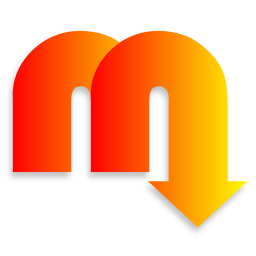
Recursive, intuitive batch rename for Windows
MangleeZee aims to be a brain-dead simple to use, hair-raisingly powerful and totally intuitive, and mostly succeeds in all three goals. There's one simple window, and no dialogs. You drop folders (or files) in, tell MangleeZee what you would like done, and it's done. And that's it.
With common renaming tasks like replacing underscores with spaces, or dots with spaces, or altering the case of file names, available via handy buttons, and all of your recent tasks stored and right-there, ready for re-use, renaming jobs are often completed in a single click.
Beneath the simple MangleeZee interface lies great power, with support for WildCards, PCRE Regular Expression, Dynamic @Tokens, Counters, In-Place String Formatting and much more.
In short, MangleeZee was designed to get the most common Windows renaming tasks done QUICKLY. I use it every day.
MangleeZee features..
- Explorer Context Menu or Drag-and-Drop Use..
- WildCards..
- PCRE Regular Expression..
- Recursive Operation..
- Dynamic @Token Replacements..
- Counter/Number Sequence..
- In-Place String Formatting..
- Auto-save settings..
- Comprehensive Logging..
- Hands-Off File Handling..
- Handy Preset Buttons..
- UNDO Facility..
- And more!
MangleeZee remembers EVERYTHING!
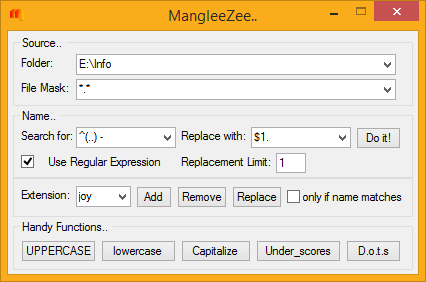
Well, important stuff. All your cute regular expressions will be retained. Don't expect it to remind you about Birthdays.
If you input useful data into one of MangleeZee's controls; a file mask, or extension, or search or replace string or expression, or drop something onto the source input, MangleeZee will add this data to the control's drop-down menu, for later use. Each combo control comes with its own context menu, so you can right-click and delete items, even wipe the entire menu, if you wish. And those settings you use over and over can be saved to favourites.
Also, your current settings are retained between launches, so you can always pick-up wherever you left off.
Drag-and-Drop Turbo-Fastness..
Cards Gone Wild File Name Filtering!
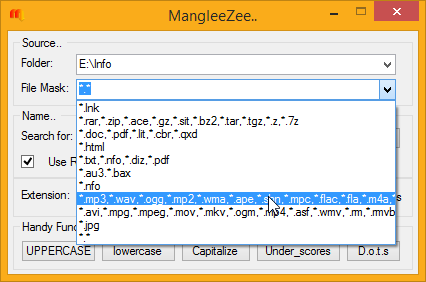
*.* and leave it there.
Yeah, okay I mean WildCards, like "*.*" is, just like Windows Explorer. So you can rename only .mp3 files, or add extensions only to extensionless files ("*."), or replace underscores only in files beginning "00_". Yeah! You feel me now! And all your wild cards get remembered, remember!
Multiple extensions are fine, too. Separate wild card file mask patterns with commas, e.g. "*.mp3,*.ogg,*.flac", and MangleeZee will apply rename rules to only those specific file types. You can use wild cards in the name part, too; like so: "00*.mp3", or mix-and-match. The standard "?" file name wild card (optional character) is also available.
And when it comes to actual renaming, you have all the power of PCRE Regular Expression on top of this, but I'll get to that..
PCRE Regular Expression..
It's power, baby! You either know Regexp, or you don't.
If you work with text or files of any kind and don't know any regexp, I recommend you go learn some, as soon as possible - knowing even a little regular expression will empower you in ways you currently cannot imagine, and win you huge chunks of time for living more life, or getting more done, whichever you prefer.
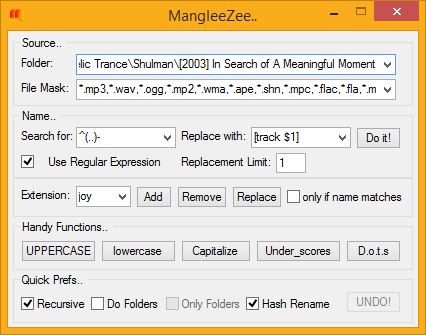
In the future, your computer will understand what you mean by "change all files that have a date at the end to have the date at the start, and put that in square brackets, but only if the file also contains the word "Utilities" and has either a .pdf or .txt extension.", or whatever. Until then, we have Regular Expression.
For example, search for (foo).+\1(.*) and replace with bar\2 of \1 would rename a file named foo oot the fooland.bar to barland of foo.bar. So there!
The particular flavour of Regular Expression used in MangleeZee is PCRE, aka. "Perl Compatible Regular Expressions", known for its incredible power and flexibility. There are back-references, look-ahead and look-behind assertions, recursive patterns and much much more. If you are a POSIX Regexp fan, note, PCRE also supports the POSIX notation for character classes!
Recursive Operation..
Make changes to all the files in a folder, and all the folders inside that, and all the folders inside those folders, and so on, and so on, all the way through an entire hard drive, if you wish.
Please use this feature with caution! Also, before making volume-wide changes, testing on small batches is enthusiastically advised.
Dynamic @Token Replacements..
Although simple on the surface, MangleeZee has many "hidden" features. One such feature, is dynamic @token replacement strings. These alter dynamically at run-time, and can be any one of the following: @sec, @min@hour, @mday, @wday, @yday, @mon, and @year, which insert the current value into the rename string. There's also @time, which does it all-in-one, so to speak.
There are a few special tokens: @FileSize, which inserts the size of the file, in bytes, @FileSizeK, which is the same, but in KB, and @FileSizeM, you guessed it; Megabytes. These numbers are accurate to two decimal places. Being crafty, you will probably try @FileSizeG. Yes, that works, too.
You can also use @FileDate, and @FileTime to insert the file's "last modified" date and time, respectively. @FileDateC and @FileTimeC do a similar job, instead inserting the creation date and time of the files being renamed. These are the same dates you would see in the file's properties in Windows Explorer.
Counter/Number Sequence..
In the exact same way as we insert dynamic @tokens, we can insert a counter, using @Count. This number will increment automatically with each new file renamed. As well as the formatting of the counter (basically, the number of digits), we can also specify the start and end points. The syntax is as follows.
Simple Counter, using a minimum of One digit (e.g. 1 - 50): @Count
Counter using Two digits (e.g. 01 - 50): @Count{2}
Counter using Three digits, and beginning at 11 (e.g. 011 - 050): @Count{3,11}
Counter using One digit (minimum), beginning at 11, and ending at 75 (e.g. 11 - 75): @Count{1,11,75}
Of course that last item would be somewhat pointless. If this isn't enough formatting options for your counter, see the next item..
In-Place String Formatting..
If you are familiar with the C sprintf() function, you will know how incredibly useful it can be, particularly for formatting numbers. MangleeZee enables you to harness this power for your renaming tasks.
You can apply these number-formatting rules to strings, too. For example, you could use it to cut all files names longer than ten characters down to ten characters..
(.{11,})@Format{%0.10s,$1}@Format sections inside your replace string, too; as many as you need. The possibilities are practically limitless. Note: MangleeZee performs transformations in the following order:
- Normal/regexp search & replace
- Dynamic date & time @tokens
In ascending size order, i.e. day before month @Filetokens@Counters@Formatting
This enables you to apply formatting to the results of previous transformations; @tokens or regular replacements. Powerful stuff.
Comprehensive logging..
Ultra-Live Mangle-And-Go Operation..
Point-Click-W00t™ Preset Buttons..
Replace all the underscores or dots with spaces, in all the file names, with one click. That same singular tactile operation can get you UPPERCASE, lowercase, and Capitalized (aka. 'Proper Case') file names too. Then I ran out of space for one-click buttons, though I may get around to another row, if I find myself doing the same thing over and over, like switching "01 - …" for "01. …" in downloaded albums, after I take out the darned underscores, of course.
Note, the Capitalize function is no ordinary, brain-dead Every-First-Letter malarkey, but a "smart" tool, which lets you use HotKey modifiers to choose between Initial caps (the default), Title Caps (using standard rules so words like to and for don't get capitalized - Hold <SHIFT> and click), or Sentence caps (Hold <CTRL> and click).

UNDO Facility..
Did you add a ".joy" extension to all your financial reports by mistake? No problem, MangleeZee remembers what it just did, and will gladly undo the whole lot. *phew*
For quick acess, there's a Tray Menu Item, and HotKey, too. (Ctrl+Alt+Z)
To the best of my knowledge, this function has NEVER FAILED. Seriously.

AND MUCH MORE!!!
So many powerful, fun-packed mangling features in a one highly-functional, easy-to-use window!
Okay, two windows, if you count the preferences..
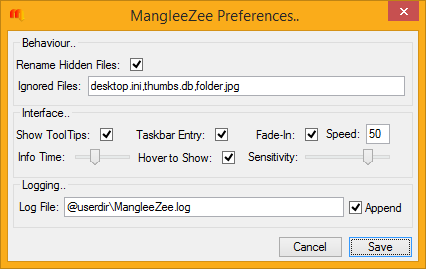
Tricks:
Combo Control tricks..
Firstly, each combo control (that is, a text input control with a drop-down list attached to it) has a context menu, so if you right-click the drop-down part, you get some extra features..
Delete this itemandWipe this listare fairly self-explanatory, though note, if you hold down the SHIFT key whilst wiping the list, the current value will be re-inserted back into the input, sometimes handy.
Load default groupandSet as default groupperhaps need further explanation. If you have a list of strings you use a lot, perhaps with some cute regexp, you can save that list as a "default group". At any time in the future, you can get back to just this list by loading it back in. Simple.You can use the arrow keys on your keyboard to navigate through combo control items.
All new valid (criteria depending on what control the data was entered into) strings are remembered by the combo controls, which is why you have the options to delete items, wipe the entire list, and revert it to your favourite state. All MangleeZee's combo controls share these features.
More Space..
If you are creating some complex regular expression, you may find the small inputs restricting. Simply click the label to the left of the input for a much larger input box. This works for both the search and replace inputs.
Note: These inputs will follow the main window around automatically, unless you move them yourself, in which case they will remember your preferences, and in future, re-appear at that position. You can reset this behaviour at any time by holding the SHIFT key while activating the input (clicking the label).
Drag & Drop tricks..
You can drag-and-drop folders from Windows® Explorer directly onto the
Source:input. Their path will be inserted into theSource:input, ready for use with your existing parameters.You can drag-and-drop files from Explorer into the
Source:input, too. The parent folder will be entered into theSource:input. If you hold down the<SHIFT>key while dropping, a file mask will be created automatically from the file's extension, e.g.*.mp3. If you hold down the<Ctrl>key while dropping, a file mask will be created automatically from the file's full name, e.g.MangleZee Jingle.mp3; in which case, renaming rules will apply to that file only.
Search & Replace tricks..
The first "Trick" is Regular Expression, which as well as regular string expressions, enables you to search for patterns, and replace them with other patterns, for extremely flexible and powerful results. These patterns can be quick and simple, or huge and complex, depending on your needs.
Whole books have been written about PCRE regexp, and some excellent tutorials exist online, so I'll not waste time and space here with any more of that. If you are interested, that link to the pcrepattern MAN page (above) is well worth following. Here it is again.
Prefs
Preference settings..
Aside from the properties you set and create inside the main window, tray menu and new prefs GUI, there are a couple special preferences you may wish to take a look at. All MangleeZee's preferences are stored in a standard, plain text ini file and are easy to edit, looks like this..
some_preference=trueAny standard text editor can handle this file, especially a nice UTF8-capable one with syntax highlighting like these are.
FAQ:
Doesn't it operate recursively?
Yes. Resize the main window down until the "Special" section appears. There is a checkbox where; if you understand what you are doing; you can enable recursive operation. There's also an Undo button down there, for your peace of mind - undo is also available from the tray menu, or with
Ctrl+Alt+Z.
Doesn't it operate on folders?
Yes. See the previous answer. The folders option is also in the special section. If you like, you can also operate only on folders. As with recursive operation, please use this functionality with caution!
Can I rename over a network?
Yes. If the network is attached to your regular file system, there's no difference to MangleeZee. You can even use UNC and network paths, like
\\Server\Volume\Folder. So long as the files could be accessed from your Windows desktop, MangleeZee can work with them.
Can it do <Insert Complicated Function>?
With Regexp, yes, probably.
If you find some common renaming task missing, something you do over and over, or can't figure out how to make something work; feel free to let me know about it.
Example Regular Expressions
Often with Regexp, there are many ways to achieve the same thing. Here are a few random example renaming tasks, with some showing different ways to achieve roughly the same thing..
Add a space where letters and numbers are butted against each other..
"MyName33.txt" >> "MyName 33.txt"
([[:alpha:]])([[:digit:]])$1 $2(\w)(\d)$1 $2Here's a quickie that uses "look-ahead" to remove trailing spaces at the end of file names..
\s(?=[\.^.]*$)\1More to come..
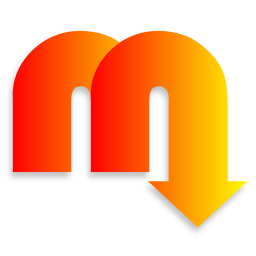
WARNING
Files get completely renamed!PCRE Regular Expression is powerful. USE WITH CAUTION!
Having said that, MangleeZee won't delete files, or file content; only change the names, so no data could be lost, per se. However, note; MangleeZee comes with absolutely no guarantee that it won't delete your files, or incinerate your hard drive or flood your basement. Almost anything is possible with Regexp!
Having said all that, most MangleeZee operations should be fairly intuitive and trouble-free, unless, of course, you use regexp with no knowledge of regexp.
Don't forget, there is an UNDO facility!
Bugs
If you find what you think may be a bug, feel free to let me know about it.
Great feedback = FREE license!
Note: Please test scenarios before running on mission-critical files!
Download
Download and use MangleeZee, for free..
click to see zip archive contents
# made with checksum.. point-and-click hashing for windows. (64-bit edition) # from corz.org.. http://corz.org/windows/software/checksum/ # #md5#MangleeZee.zip#2013.12.23@12.40:23 91b206973151131aa4811fd321b48071 *MangleeZee.zip #sha1#MangleeZee.zip#2013.12.23@12.40:23 f3ae39c58735d1e7338099983fc910d6d9fa416e *MangleeZee.zip
click to see zip archive contents
# made with checksum.. point-and-click hashing for windows. (64-bit edition) # from corz.org.. http://corz.org/windows/software/checksum/ # #md5#MangleeZee_x64.zip#2013.12.23@12.40:26 173f712ecacce8834779f3580690824d *MangleeZee_x64.zip #sha1#MangleeZee_x64.zip#2013.12.23@12.40:26 16b8a51dc93df1d247f3c2b1621712dfe450f636 *MangleeZee_x64.zip
To install, unzip the archive and drop MangleeZee.exe somewhere, probably inside your program files folder. To uninstall, simply delete it.
Note: You will need a unicode capable Windows® system to run MangleeZee, that is; Windows 2000, 2K3, XP, Vista, and later Windows operating systems. MangleeZee will not run on Windows 9x or Windows ME.
What's changed (aka. "itstory")..
Embedded fresh from..
https://corz.org/engine?section=beta/windows/mangleezee&source=version.nfo####### ####### ####### ######## ####### ####### #######
### ### ### ### ### ### ### ### ### ##
### ### ### ## ### ### ### ## ### ##
####### ####### ## ######## ### ####### ## ######
##### ### ## ######## ### ### ## ###
#####
Welcome to Mangleezee
A truly dangerous renaming utility for Windows..
http://corz.org/windows/software/mangleezee/
(c) corz.org
itstory.. aka 'version history'.. aka 'changes'..
[known bugs at the bottom]
Key..
* Fixes
~ Changes
+ New stuff
0.9.7 [current dev beta]
+ Rename hashes - MangleeZee can now alter your (checksum) .hash files so
that they will still function correctly after your files are renamed.
This works for per-folder (including during recursive operations) as
well as individual .hash files. It can also be undone with UNDO.
NOTE: this feature will NOT update .hash files in levels higher than the
starting folder so if you have, for example, a root hash in the root of
the volume containing hashes for affected files/folders, it will NOT be
updated.
NOTE: this function also updates any related playlist (.m3u/.m3u8/.pls)
files.
~ MangleeZee now saves the log after every operation, as opposed to just
at the end.
++ JPEG Image EXIF data can now be inserted into file names.
* Fixed the issue where the Folder: combo would select the first matching
substring instead of the first exact matching string.
0.9.6 [current release]
+ MangleeZee can now handle LONG file names/paths, up to 32,767 characters
long.
0.9.5
+ MangleeZee now posts a message and disables the main GUI whilst working.
+ MangleeZee now creates and tests multiple renaming strategies to ensure
that temporary names cannot conflict with existing names, meaning you
won't get UN-Renamed files or folders. This also applies to all UNDO
operations, in case some other tool/human has renamed any files in the
interim.
+ Added a new @Token, "@FileParent", which will insert the name of the
file's parent folder into the replacement string. This enables you to
rename a bunch of generically named files with the name of the directory
containing them.
~ A Slightly improved Proper Case routine, better handling word divisions.
Now we get "I'll" and "Bob's" instead of "I'Ll" and "Bob'S".
Word divisions ending "'s" are handled better elsewhere, too.
0.9.4.3
* Fixed the folder renaming issue - MangleeZee now uses a (very) temporary
name, so that even changing "a" to "A" will work as expected.
* MangleeZee will now ignore all hidden files by default. An option has
been added for the user to enable this, if required.
+ MangleeZee now has a list of "ignored files". These will never be renamed
under any circumstances. This is especially handy for desktop.ini files
and such like. I have intentionally not added the names of important
system files, as anyone using MangleeZee on such folders needs their
head examined, and I'd prefer not to encourage this, even go there at all.
+ Added a HotKey for the View Log function (F8)
+ MangleeZee now has a proper preferences window (F6).
There is still a tray option to edit the ini file, if you prefer that.
+ Most of the available settings have a control in the prefs.
+ MangleeZee now posts a notice the first time the user enables recursive
operation - a one-time notice about the potential dangers involved.
0.9.4.1 [first released beta]
Known Bugs and Foibles..
Case operations on files can fail when run over a network.
Will apply same fix I used for directory names.
All feedback welcome, in the Mangleezee page comments, or by mail.
Welcome to the comments facility!
Hi,
how can I update .hash files with MangleeZee? The download link is for version 0.9.6 but it appears to be only available in 0.9.7. Is there a way to get 0.9.7 or is it still in development?
Also I tried renaming files over the network (in a samba share) and it transfers each file to the local computer running MangleeZee, wich means the renaming takes a lot of time.
I'm very interested in using MangleeZee since I want to rename a big media collection with .hash files (checksum is awesome BTW).
Thank you
Thanks for the heads-up. ;o)
No problem, thanks for the reply!
I want to shorten every file and folder recursively to 10 char max
Not sure how to accomplish this
FOUND IT:
You can apply these number-formatting rules to strings, too. For example, you could use it to cut all files names longer than ten characters down to ten characters..
Search for: (.{11,})Replace with: @Format{%0.10s,$1}
Now to add an incremented number to the end for similiars