corz clock
I loved it so much, I made it my own!
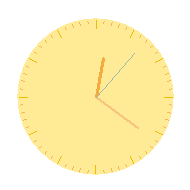
I needed a clock for my Windows desktop, so I searched for one that fitted my needs. Lots of windows clocks later, I was nowhere, so I Googled slightly different and came across a post on the AutoIt forum. Now, there was something I could get my tech into..
Initially developed from "Analog Clock", created April 2006 by greenmachine, with bits by Larry, neogia, and Valuater. Many thanks! I didn't want to re-invent the wheel, but I did want a whole lot more, and decided to take this thing to the next level. The clock drawing routines are mostly intact, but as for everything else..clock features..
corz clock remembers EVERYTHING..
Size, position, transparency, alarms, schemes, messages, previous things, everything!
Multiple Alarms!
Save any amount of alarms and notifications, preset-style, available in a drop-down menu. Alarms have individual, and totally configurable..
Frequency settings..
Not only multiple Daily, Weekday, Weekend, and "One Date" alarms, but now with Custom recurring alarms..
Set alarms to play every three days, every fortnight, every fifty years, or whatever. Handy for birthdays and bin days!
* 'bin day' is the day the trash is collected (Scotland)
Flash color..
Oh! I can't wait to tell you about the color picker!Spoken Alarm Messages..
Enter some text, and have it spoken, and much more. Spoken messages can be..
A simple word or phrase, typed text. The path to a plain text file to read. The path to an HTML file to decode and read. A URL to grab, decode and read. (HTML start and end points are also configurable)
So alarms can now be used to read log files, server reports, or anything you want to know, but can't be bothered to read manually. I've started getting the news headlines (from the BBC) in the morning. The possibilities are almost limitless.
Fully configurable speech volume, rate and voice settings for each alarm. Sam reads the news, quiet, and Mary does recipes, loud, so I can hear them in the kitchen!
Recent spoken messages and paths are remembered in a drop-down.
NOTE: You can also override this input and use it to play.wavfiles, simply supply the full path to the.wavfile
This means you can actually play two.wavfiles for your alarm, or a playlist and a.wav, or a playlist and a synth beep, or a playlist and a spoken message, or a.wavand a spoken message, or a synth beep and a spoken message, and so on..
Beep synth or WAV file alarm sounds..
Create tones, sirens and buzzers, or import WAV files.corz clock will even let you know about any alarms you might have missed when you computer was switched off (you will be notified of all missed "One Date" and "Custom" alarms, whenever they were, and of "Daily", "Weekday", and "Weekend" alarms if you missed them by less than an hour, though you can alter this)I note the beep synth isn't nearly so funky in Windows 7. It lags. I may look into this. Also, the Pause key no longer halts the beeps mid-stream. Hmmm.
Schemes!
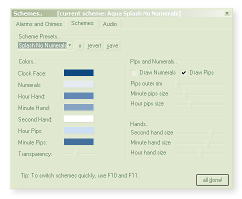 You can set the colour of the clock face, numerals, hour, minute, and second hand, as well as the hour pips, minute pips and transparency, and save all these settings to a cute scheme, readily available in clock's handy context menu.
You can set the colour of the clock face, numerals, hour, minute, and second hand, as well as the hour pips, minute pips and transparency, and save all these settings to a cute scheme, readily available in clock's handy context menu.As well as colors, you can set the length of all the hands, and whether or not to draw the numerals and pips, and save that to your scheme, too.
Create, edit and delete schemes, all from inside the new Schemes preference tab. Samples are provided. Minutes of fun!
Hourly Chimes! (and you want them at five-past? no problem!)
Spoken Hourly Chimes! Such as "Five o' Clock, and all is well", the time part being generated dynamically, of course. And once that's become thoroughly annoying, you can have a simple beep, of whatever pitch you desire.
You can also enter the full path to a wav file as your chime.
Recent WAV and spoken chimes are remembered in a drop-down.
Note: If you use a plain beep for your chime, you get a double-beep at midnight. See commentage if you want the reason.
You can also enter the full path to a wav file as your chime.
Recent WAV and spoken chimes are remembered in a drop-down.
Note: If you use a plain beep for your chime, you get a double-beep at midnight. See commentage if you want the reason.
Live testing!
Quick testing of all audio features from within the preference interface.
Fiddle away to your heart's content, test, fiddle, test ...
Sounds and spoken messages can also be stopped mid-stream. *phew* (as well as clicking the buttons, you can use the PAUSE/Break key)
Individual alarms can be enabled and disabled at will.
There's also a master alarms switch (and one for Chimes, too).
Fiddle away to your heart's content, test, fiddle, test ...
Sounds and spoken messages can also be stopped mid-stream. *phew* (as well as clicking the buttons, you can use the PAUSE/Break key)
Individual alarms can be enabled and disabled at will.
There's also a master alarms switch (and one for Chimes, too).
Drag and Drop import/export
Drag and Drop single/multiple import, and single/multiple export of Alarms
Drop-dead easy to store, backup, and share alarms and notifications.
You can email someone an alarm to drop into their clock; remind them to come to your party, or that it's your birthday, or whatever. And of course, you can create and customize in your own clock before you export and send, get them just right, funny and shit.
Backwards compatible with your Analog Clock alarm ini! Go chuck it in!
Drop-dead easy to store, backup, and share alarms and notifications.
You can email someone an alarm to drop into their clock; remind them to come to your party, or that it's your birthday, or whatever. And of course, you can create and customize in your own clock before you export and send, get them just right, funny and shit.
Backwards compatible with your Analog Clock alarm ini! Go chuck it in!
Beep Synthesizer!
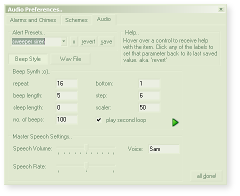 Beep Synthesizer for almost totally unique Beep Alerts!
Beep Synthesizer for almost totally unique Beep Alerts!Okay, "synthesizer" is a bit of an exaggeration, but it's still a lot of fun. You can control all the parameters of a primitive beep looping mechanism which, though simple, is capable of producing some truly whacky sounds, sirens, buzzers and tones, even phone rings; certainly distinctive enough to provide a range of useful alert noises.
Check out the sample presets, and mess around with them. It may seem trivial, but like ring-tones, you can learn to associate certain tones with certain events. I like it, anyway.
The Beep Synth also comes with its own built-in help system. (which took longer to put together than the beep synth!)
Drag and Drop import of Beep Synth and Wav presets!
Share your whacky sirens along with your alarms!
Totally loose Drag & Drop protocols!
You can drop Wavs on the alarm input, drop preset files onto the wav input, or whatever. You can even mix and match different preset types in the same ini file, and clock will work it all out automatically, slotting everything into its proper place.
This cool functionality makes it possible to create and share "collections" (aka "themes"), with custom alarms, schemes, and alerts, all with their own individual settings; spoken messages, custom beep synth tones, hands and pips styles, everything; all in one file; ready to send to another corz clock user.
There's an option in each of the export menus (right-click any of the preset controls) to export into a collection, which enables you to do exactly that, either creating a new collection, or adding the current preset to an existing collection. Easy.
This cool functionality makes it possible to create and share "collections" (aka "themes"), with custom alarms, schemes, and alerts, all with their own individual settings; spoken messages, custom beep synth tones, hands and pips styles, everything; all in one file; ready to send to another corz clock user.
There's an option in each of the export menus (right-click any of the preset controls) to export into a collection, which enables you to do exactly that, either creating a new collection, or adding the current preset to an existing collection. Easy.
HotKeys all over!
Even the clock transparency has HotKeys (Up/Down & PageUp/PageDown). Flip through clock schemes with F10 and F11. And more!
The coolest color pickin chooser on planet earth!
Forget that dodgy Windows color picker, choose in style!
As well as seamless integration with all clock's color preferences.
color pickin chooser is also available separately as a self-contained application and AutoIt include, for use in your own programs. En-Joy!
If you ever need a color for something while corz clock is running, you can access the color pickin chooser directly by hitting F8.
As well as seamless integration with all clock's color preferences.
color pickin chooser is also available separately as a self-contained application and AutoIt include, for use in your own programs. En-Joy!
If you ever need a color for something while corz clock is running, you can access the color pickin chooser directly by hitting F8.
Exclusion list..
No audio while, for example, Audition is running and at the front
You get a wee ToolTip instead, and if you switch to any non-excluded application within a minute, you'll also get the alarm proper.
exclusions list editable from within the Alarms & Chimes preferences.
You get a wee ToolTip instead, and if you switch to any non-excluded application within a minute, you'll also get the alarm proper.
exclusions list editable from within the Alarms & Chimes preferences.
AND MUCH MORE!!!
And like the original.. 100% FREE! (though all donations warmly accepted!)
Foibles..
If you launch your clock tiny, and then resize to very large, you may notice that the numerals are slightly out of position. The label positioning math was done small, see, too small a resolution for the window's automatic resizing to remain accurate. If you are happy with the new size, re-launch your clock (or open and close the prefs) and they will sort themselves out just fine.Everything else is a feature!
What's changed (aka. "itstory")..
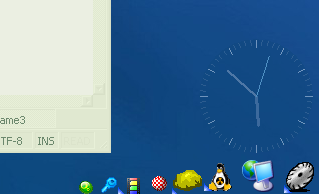 Firstly, ALL settings are now saved to ini files, located in user's application data folder. On-top status, transparency, alarm settings, face and pen colours, etc., will all be remembered after exit. Yes, you can set the colour of the clock face, hands, pips, and numerals, enabling the creation of some truly funky clocks. Mine is a lovely grass green, right now. Nice.
Firstly, ALL settings are now saved to ini files, located in user's application data folder. On-top status, transparency, alarm settings, face and pen colours, etc., will all be remembered after exit. Yes, you can set the colour of the clock face, hands, pips, and numerals, enabling the creation of some truly funky clocks. Mine is a lovely grass green, right now. Nice. I went further, and created a color schemes facility, and I've added a preference tab for this (F6). You can create, duplicate, edit and delete color schemes from there, so you shouldn't have to mess with the ini at all. For easy access, you can also select your color schemes from clock's context menu.
I then went and added the ability to alter the hands and pips and numerals, so rather than color schemes, it's just plain "schemes"!
clock is no longer tied to being 600 pixels at startup. I unwired the numbers and did some simple math instead. The upshot of this is that you can now have clock startup as a tiny, semi-transparent orange disc in the bottom-right corner of your desktop, or whatever you like.
clock no longer produces an item in the taskbar (technically, it's now a "tool window"), and can have its visibility toggled by simply clicking its tray icon. Watch that if you have that silly click+drag to move enabled..
On some systems, the click+drag to move can cause wee glitches when you take it back out of hiding, moving the clock around, or not drawing things. Disabling the click+drag to move stops this, so I added a preference for that. I don't use that myself; F2 & F3 are your friends, and anyway, now that it remembers its size and position automatically, it pretty much stays put.
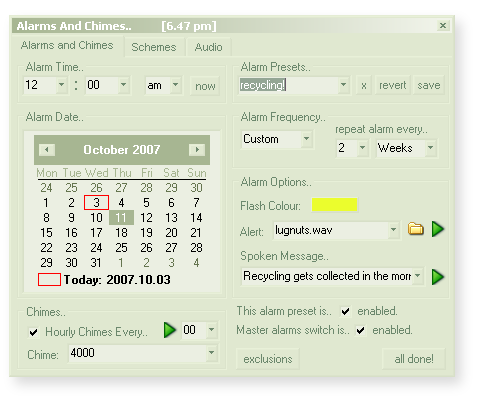
More cosmeticals; I fixed the second-hand color, and so on. And also some other annoying stuff; dialogs opening behind the clock, that sort of thing; polished it up enough to use every day without being a pain, which I do; it's in my startup items.
I've added an option inside the alarm dialog for switching the alarm on and off. Also, the alarm will now only sound when it is enabled! I added a "now" option, to set the alarm date and time to right now. Note that after you press it, the focus switches to the minutes, so you can arrow down to the next minute, or whatever.
Added Hot-Keys for all the main functions. Operation is a breeze.
There are now "alerts". Three are built-in; "simple", "beeper", and "siren", though you can easily override their settings or define new ones. Check out the ini file for more details (and a alert creation example, called "urgent").
You can also specify a WAV file to play for the alarm, if you so wish. If you do this, remember to have your hi-fi/speakers enabled, and volume UP. You can click the "Alert" label to open a file dialog, or even drag and drop WAV files directly onto the drop-down. They will be saved into your alerts list (in the main ini file) as a new wav alert.
All alarm ini settings are dynamic, so you can fiddle, test, fiddle, test, etc. The same applies to the schemes, chimes, and most other such settings. The clock face flashes when the alarm is sounding, just in case you are missing the audio somehow.
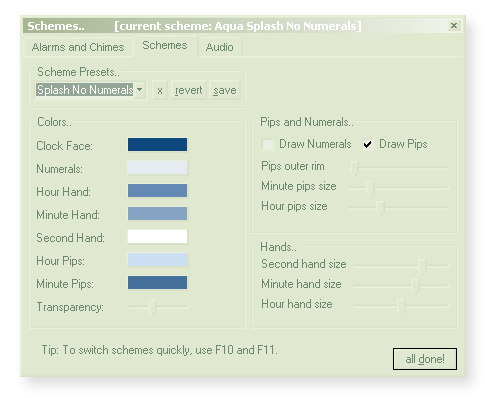 After assing an Hourly Chime, I got silly and added the option to have the chime spoken, such as "Five o'clock, and all is well". The time part being inserted dynamically, of course. You can have them at other minutes of the hour, too. Spoken chimes have interesting possibilities, and it was free energy, after adding the spoken alarm messages.
After assing an Hourly Chime, I got silly and added the option to have the chime spoken, such as "Five o'clock, and all is well". The time part being inserted dynamically, of course. You can have them at other minutes of the hour, too. Spoken chimes have interesting possibilities, and it was free energy, after adding the spoken alarm messages.You can stop any of the spoken messages with the PAUSE (BREAK) key, or if alarms prefs are open, use can also use the stop button. note: imported, non-native WAV formats are played with the built-in SoundPlay function, and therefore cannot be stopped (you get the NO ENTRY icon, instead). All the spoken texts, web pages and chimes, as well as native WAV files, can be stopped in this way, though - handy if those BBC headlines get depressing.
There's lots of other large and small improvements, a zillion minor things, like the transparency will only go to 99% rather than 100, which for all intents and purposes, makes the clock disappear, and its context menu along with it (try left-clicking the tray icon instead - much easier!) 99% transparency is the limit now, where you can't see it, but the menu is still there. Other automatic limits are coded in, too. And obviously lots of big things have changed. There's still some original code in there. If you have the time, compare.
...
I went back a few days later and gave the code a fairly large overhaul to make way for multiple alarms, which is something I wanted from the start (I was pondering the best way to go about it). This works great. You can (theoretically) save any number of separate alarms, preset-style, all with their own individual preferences; flash colours, alerts, even unique spoken messages.
In practice, I would think that if you have more than maybe a hundred alarms, you will start to notice CPU usage, as clock needs to cycle through all those alarms each time it checks the time (which is a lot). I haven't pushed this yet, only having around twenty alarms, so far; and it doesn't affect CPU. In fact, most of the time, clock doesn't register on the cpu meter at all.
Once I had the new and improved multi-alarm GUI up and running, it seemed daft not to make the most of it. There are too many changes to list, but basically, clock can now keep track of all your daily, weekly, whatever appointments, meetings, and what-have-you, as well as deliver colour and audio-coordinated alarms with custom beep and WAV file audio and optional spoken reminders. Have fun!
The all-new Alarms And Chimes preference dialog mostly makes it clear [F5].
Note: Spoken messages come *after* the alarm, the idea being to give you an indication of the nature of the alarm, e.g... "<BEEP><BEEP<BEEP> Clients arriving in thirty minutes! Sober Up!", stuff like that; all part of my drive towards being punctual and shit.
Rather than typing in a spoken message, you can also enter the full path to a plain text file, and have that spoken instead. This opens up the way for having dynamic messages and chimes, linked to server alerts, disk space reports, whatever you like. It was a one line feature ;o) And now the spoken chime doesn't seem nearly so silly; you could have spoken hourly reports of all sorts of scriptable things.
You can also enter a URL and have the web page spoken, though I'd be very careful about the sorts of web pages you point it at. Anything long and complicated is going to just be a pain. Here's a *simple* example..
http://www.deadbrain.co.uk/synd/syndicate.php?num=5
However, you can also supply phrases where you'd like to start and stop speaking. The delimiter is an asterisk; pop one between the URL and the beginning and end words/phrases. For example..http://news.bbc.co.uk/*Last Updated*CONTACT US
Will get you the latest BBC headlines, spoken. Sounds like an idea for a weekday morning alarm! You can supply only a start word if you want; the page will be read from there, to the end. Check out the ChickPea Surprise! Lovely..http://www.organicgarden.org.uk/food/chickpea1.htm
(I just love the way Sam says "surprise" ;o)The longer phrase you use for your search terms, the better your chances of getting the exact match. Two words is usually enough, though. This also works for local HTML files, clock will work out what's what.
By the way, if you want to stop a loooong page from being spoken, or are just testing and it went wrong, or something, hit the PAUSE (Break) key. The play icons should also become "stop" buttons, which you can click for the same effect. Note: to stop a Beep alert in its tracks, you MUST use the HotKey (I knew I should have switched the prefs to event mode!).
I really must do a help system for all this stuff! (done! well, in progress - ed)
What else? I've separated out the pen colors into individual pens, and gave them more human names in the ini. This led the way for a real schemes prefs dialog (F6). So now the preferences is a tabbed monster thing.
I removed some other menu items and rewrote the alarm save dialog into my new tabbed preferences dialog. I also fixed the 12 o' am/pm clock bug, and alarms now also default to AM.. Then I got carried away, check it out.
This brings us to the color chooser. I started out using the Microsoft chooser, but it annoys me in soo many ways, I knew I had to do something about it. Enter my "color pickin chooser", a whole new level of color pickin goodness! For more details on the chooser, check out the file itself. There are tooo many features to list here. Play with it, and do read through the tips, you might even find some amusing.
By the way, color pickin chooser also works as a stand-alone application, or as an include for your own AutoIt applications, and source code is free. Have fun!
Some prefs and toggles are in the clock context menu, others are in the tray menu. Most things have a HotKey (F1: help, F2 resize (and move), F3: move, F4: set transparency, F5, F6, & F7 get you the prefs, F8 gives you direct access to color pickin chooser, F10/F11 cycle through schemes. There are others.)
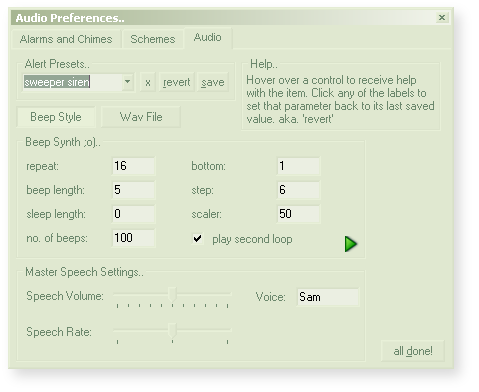 I added a third prefs tab, audio, and put in a way to get to the alerts, make new ones, edit them, that sort of thing. The master speech settings are there, too. I also added a help system, and changes tracker, which may find its way onto the other tabs (yup -ed).
I added a third prefs tab, audio, and put in a way to get to the alerts, make new ones, edit them, that sort of thing. The master speech settings are there, too. I also added a help system, and changes tracker, which may find its way onto the other tabs (yup -ed).I'd like to think the prefs GUI does lots of clever little things (like flipping to the right controls when you do stuff, or having working Ctrl-Tab actions, anticipating your needs, remembering your previous selections and all that), but it probably does some stupid stuff, too, stuff I haven't spotted. Please let me know if you come across anything. And any bugs, of course.
There are oodles of changes I haven't recorded, coding as-I-go sorta thing. It gets too hectic for notes, sometimes. There's a fair bit of commentage throughout the source code, which should hopefully clear up any confusions, though do feel free to ask questions.
Download corz clock:
corz clock is free to download, and free to use (though all donations warmly accepted! ;o). Click here to download a zip of the Windows application. Simply unzip and drop it somewhere, probably inside your program files folder. To uninstall, simply delete it.If you want to build, customize or otherwise mess around with corz clock, click here to download the AutoIt source pack, including all supporting files, icons, includes, source code and goodies, so you can compile it yourself. Have fun!
Of course, you'll need to have AutoIt installed if you want to play with the source pack (at least, if you want to have any real fun with it). AutoIt is very neat, and though it started life as a "windows automation" accessory, has more recently grown into a rather nifty development tool. It's free, and you can download it here.
Developers..
If you are compiling yourself, remember to include the icons (in the zip) or else your tool buttons won't be painted. As far as I know, only AutoIt3Wrapper can put extra icons inside compiled exe files.For everything to work as expected, you must keep the icon order exactly as is in my compile directives..
#AutoIt3Wrapper_Res_Icon_Add = img\icons\grad.ico #AutoIt3Wrapper_Res_Icon_Add = img\icons\mag.ico #AutoIt3Wrapper_Res_Icon_Add = img\icons\hex.ico #AutoIt3Wrapper_Res_Icon_Add = img\chooser.ico
Replacing the file paths with wherever you keep them, of course.
You'll also need to remove or replace the FileInstall commands (sample images and tips) with your own paths, or else you will get compile errors. You'll need my "corz_" includes handy, too; they are in the source pack. I think that's about it.
The exe is clean, if you want to save yourself some work.
IMPORTANT:
If you are compiling this yourself, you need to use "AutoIt Wrapper" to add the extra icons. You will also need to use AT LEAST version 1.9.3 of AutoIt Wrapper for the paths to work correctly. You can download it here.License:
corz clock is FREE for personal use. For commercial or continued use, why not PayPal me a fiver..2do (delete when done & add feature note!)..
- no chimes when excluded apps at front
- launch items (launch so-and-so when alarm plays)
- alarms that MUST be confirmed (okayed) (or else repeat every x hours/min)
- Ironically, a digital clock version (toggle from context menu/HotKey)
not because I want it myself, but because the other features are so cool, it seems a shame to deny them to folk who simply prefer digital read-outs. This needs thought, though.
Welcome to the comments facility!
hey dude
Didn't find a better place for a feature request so here it is: Make the clock transparent to mouse clicks (pass them to underlying object). At least when transparency is > 0. Also, "Always on Top" doesn't keep it on top 100% of time.
Yo
Thanks
HOW TO DOWNLOAD IT
Thanks for this...this is something I've been needing &* looking for, to no avail, for months!!!!!
THANK YOU!!
im with @tary...how the heck do you d/l?
Hello.
I need a free reminder program. But i can't find one like how i want. I want the reminder to alert me with a sound (which i choose in the program) in the time interval (second, minute, hour, day, week, month, year) which i choose in the program until the date and time which i choose in the program. I want the reminder to alert me also with text which i write in the program in the time interval which i choose in the program until the date and time which i choose in the program. Text alarm should be in a message box in the middle of the screen on top of all other windows, rather than the systray. These settings for the sound alarm and the text alarm should be all in the same page when i open the program. And i should be able to add unlimited number of reminders and the program should remember these reminders after i close the program and reopen it. The program should keep it's reminder data in the same folder as the program, because i frequently delete the files in C:User/Appdata for cleaning my computer and i dont want the reminder data to be lost. And the program should give me an option to select "Autostart when Windows starts". And the program should run also from systray after minimizing it. And should ask me if i want to close it or minimize it when i try to close it. And the program shouldnt include any image button. If there is any button, then it should have text written on it.
Can you please make this program for us? I cant find it anywhere.
I downloaded the Corz Clock. But the program is not working right. I tried to change the alarm and remind sound from the audio settings. I tried both custom sound and one of the sounds in the drop-down box. But they both didn't work. It kept on playing the beep sound.
There must be some kind of way outta here
Said the joker to the thief