BackUp.ini
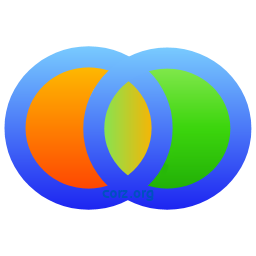 working with BackUp's UNIX-like preferences file..
working with BackUp's UNIX-like preferences file..
As explained here, I like ini files.
So, get a Text Editor..
The only possible barrier to your working with BackUp's preferences is lack of a decent text editor.
You don't need anything fancy, so long as it works with plain text, and does Syntax Highlighting. Notepad would work, technically, but without syntax highlighting, it will be almost impossible to distinguish comments from actual preferences, and not only will viewing be choreful, you are quite likely to make errors.
Most modern text editors can do syntax highlighting which simply colours the text by what it is; comments are usually grey or light green. Syntax highlighting is the difference between this..
[BackUp]
# Text Editor
#
# This is notes, see
editor=notepad.exe
and this..
[BackUp] # Text Editor # # This is notes, see editor=C:\path\to\cool\editor.exe
That's it!
Most everything else you need to know is inside BackUp.ini - drop it into your text editor!
If you used BackUp's installer, you can find BackUp.ini here..
C:\Documents and Settings\<Username>\Application Data\corz\BackUp
On Vista, it's here..
C:\Users\<Username>\AppData\Roaming\corz\BackUp
If you are running in portable mode, it will be sitting right next to BackUp.exe.
You can also access BackUp.ini by right-clicking BackUp's Progress ToolTip or System Tray icon.
More @tokens..
Many of BackUp's settings make use of Dynamic Tokens. As explained on BackUp's main page, tokens are special strings, preceded with an at sign ("@", aka. "commercial at"), that you can insert into your backup sets. Tokens are automagically transformed into their current value at run-time.
Inside your backup sets, you can use the following tokens in the main file backup commands..
In their home folder. Known as "AppData" on Vista.
backup_folder.
Usually, but not always inside their home folder
Usually, though not always, "C:\Program Files".
Current user's application data folder\corz\BackUp.
Usually, but not necessarily, "C:\Windows".
NOTE: the above path @tokens will alter, depending on what user runs the backup set, either by being run from inside their account, or having that user set in a scheduled task.
For the all-important name setting, you can also use many other special @tokens (if you wish, you can also use these tokens in the log_folder, dump_file, and tmp_dir settings). These tokens give you the flexibility to create all sorts of interesting backup rotation schemes, and much more. The currently available tokens, are..
That's the one inside the [square brackets], as used on the command-line.
post_run commandFor example, To create a fresh backup daily, retaining the previous seven backups, rotating weekly, use..
name=@set [@tday]
To create a backup, that can be synchronized every day for a month, and then archived, and a new archive begun fresh the next month, do something like..
name=[@year-@mon] @set
If you wanted a maximum of 12 such backups, rotating yearly, use..
name=[@mon] @set
.. and so on.