checksum
point-and-click MD5, SHA1 and BLAKE2 hashing for Windows..
The world's fastest hashing application, just got faster!
Welcome to checksum, a blisteringly fast, no-nonsense file hashing application for Windows, a program that generates and verifies BLAKE2, SHA1 and MD5 hashes; aka. "MD5 Sums", or "digital fingerprints"; of a file, a folder, or recursively, even through an entire disk or volume, does it extremely quickly, intelligently, and without fuss. Many people strongly believe it to be the best hashing utility on planet Earth.
Did I say fast? Not only mind-blowing hashing speeds (way faster than even the fastest SSD) but the quickest "get stuff done" time. With checksum you point and click and files, folders, even complete hard drives get hashed. Or verified. Simple. checksum just gets on with the job. Click-and-Go..
Available for 64 bit or 32 bit Windows (a basic Linux/UNIX/BSD version is also included).
Why?
In the decade before checksum, I must have installed and uninstalled dozens, perhaps hundreds of Windows MD5 hashing utilities, and overwhelmingly they leave me muttering "brain-dead POS!" under my breath, or words to that effect, or not under my breath. I always knew that data verification should be simple, even easy, but it invariably ended up a chore.
Either the brain-dead programs don't know how to recurse, or don't even pretend to, or they give the MD5 hash files daft, generic names, or they can't handle long file names, or foreign file names, or multiple files, or they run in MS DOS, or choke on UTF-8, or are painfully slow, or insist on presenting me with a complex interface, or don't have any decent hashing algorithms, or don't know how to synchronize new files with old, or have no shell integration or any combination of these things; and I would usually end up shouting "FFS! JUST DO IT!!!".
No more! Now I have checksum, and it suffers from none of these problems; as well as adding quite a few tricks of its own..
What is it for, exactly?
Peace of mind! BLAKE2, SHA1 and MD5 hashes are used to verify that a file or group of files has not changed. Simple as that. This is useful, even crucial, in all kinds of situations where data integrity is important.
For instance, these days, it's not uncommon to find MD5 hashes (and less rarely now, SHA1 hashes) published alongside downloads, even Windows downloads. This hash, when used, ensures that the file you downloaded is exactly the same file the author uploaded, and hasn't been tampered with in any way, Trojan added, etc.; even the slightest change in the data produces a wildly different hash.
A file hash is also the best way to ensure your 3D Printed propeller blade hasn't been "redesigned" to self-destruct!
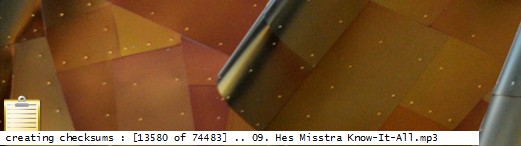
It's also useful if you want to compare files and folders/directories; using checksums is far more accurate than simply comparing file sizes, dates or any other property. For quick file compare tasks, there's also checksum's little brother; simple checksum, simply drag & drop Two files for an instant hash-accurate comparison.
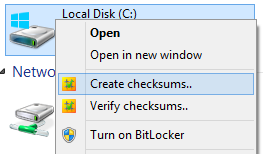
If you burn a lot of data to CD or DVD, you can use checksum to accurately verify the integrity of your data right after a burn, and at any time in the future. If you distribute data in any way, maybe torrenteering your favourite things, run a file server of some kind, or just email a few files to your friends; hashes enable the person at the other end to be absolutely sure that the file arrived perfectly, 100% intact.
As well as providing secure verification against tampering, virus infection, file (and backup file) corruption, transfer errors and more, digital fingerprints can serve as an "early warning" of possible media failures, be they optical or magnetic. It was a hash failure that recently alerted me to a failing batch of DVD-R disks; I saved my fading data in time, and got a refund on the disks. I'll leave you to consider the million other uses. There's only one reason, though; peace of mind.
Absolutely no-nonsense file verification..
checksum can create (two clicks, or a drag-and-drop) or verify (one click) hashes of a file, a folder, even a whole disk full of files and folders in one simple, no-nonsense, high-performance operation. Basically, you point it at a file or folder and go! The parameters are controlled by command-line switches, but most folk won't have to worry about that; it all happens invisibly, and is built-in to your Windows® Explorer context (aka "concept", aka "right-click") commands (see above).
Note: while checksum operates with command-line switches, it is NOT a Windows® console application; there's no messy DOS box, or anything like that. But if you want to run it from a console, that's covered, too.
There are a wealth of command-line options, but most people find that checksum just works exactly as they would expect, without any messing about; right-click and go! But, if you are the sort who likes to customize and hack at things, you will find plenty to keep you occupied!
On-the-fly configuration..
If you want to change any of checksum's options on-the-fly, simply hold down the SHIFT key when you select its Explorer context menu item, and checksum will pop up a dialog for you to tweak the process. If you want to have anything permanently set, checksum comes with standard plain text Windows ini file for you to tweak to your heart's content. Anyone smart enough to use MD5sums, can edit plain text.
The options dialog is most useful when you want to only hash certain files in a folder, like mp3's, or movies. With your file mask groups, you can configure file-type specific hashing with just a couple of clicks.
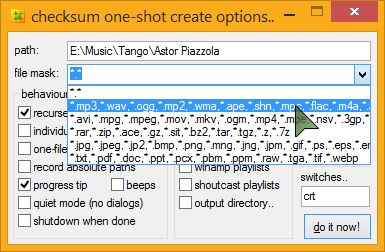 Common music, video, and archive formats come setup and ready to go, and you can easily edit or add to these at any time.
Common music, video, and archive formats come setup and ready to go, and you can easily edit or add to these at any time.
You pop up the options by holding down the SHIFT key when you select the explorer menu item, so it's easy to get to the advanced options whenever you need them. Same goes for verification, though generally you won't need it - checksum is smart enough to just get on with the job, verifying whatever checksum files it finds in the path, be they MD5, SHA1 or BLAKE2, or all of the above, and you'll probably never need to use anything but the default verify command, no matter how advanced you are! And because checksum recognizes other formats of MD5 and SHA1 files (there is no standard BLAKE2 format), it can be used not only to verify and create new checksums, but also verify existing checksum files, even ancient ones, automatically.
I expect there is some weird MD5 file format out there that I don't have an example of, Wang, maybe? but in practice, checksum supports ALL known MD5 verification file formats, that is, known by me. If you find an MD5 file format that checksum doesn't support, send me that file!!
There isn't really a standard SHA1 format yet, but checksum's is pretty good (it's the same as the output from a *NIX sha1sum command in binary mode). Shall we?
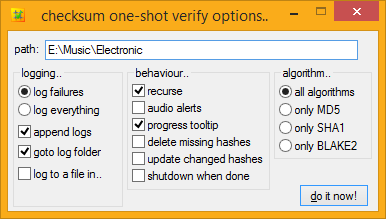
100% Portable..
checksum usually operates as a regular installed desktop application with Explorer context menus, custom .hash, .md5, .sha1 and .blake2 desktop icons, Windows start menu entries, and so on; but checksum can also operate in a completely portable state, and happily works from a pen-drive, DVD, or wherever you happen to be; no less than total portability.
Even with its little brother, simple checksum tagging along, the whole lot fits easily on the smallest pen-drive (the 32 bit version will UPX onto a floppy disk!), enabling you to create BLAKE2, SHA1 and MD5 hashes, wherever you are. To activate portable mode, simply drop a checksum.ini file next to checksum.exe (or run one-time with the "portable" switch), you're done.
It's no problem to run checksum both ways simultaneously, or to run checksum in portable mode on a desktop where checksum is already installed. Simply put, if there's a checksum.ini next to it, checksum will use it, and if there isn't an ini there, checksum uses the one in your user data folder (aka. "Application Data", aka. "AppData").
If you like applications to run in a portable state, even on your own desktop, no problem; you can skip the installer altogether and simply copy the files (checksum.exe and simple checksum.exe) to wherever you like. They are in the installer's files/ directory inside the main zip archive. There's also a checksum.ini inside the archive, so you can unzip-and-go.
Note: Regardless of whether you install checksum or run it in a portable state, its functionality is identical.
Introducing.. The Unified Hash Extension™
And Multi-Hashing™..
checksum uses the MD5, SHA1 and BLAKE2 hashing algorithms, and can create .md5 and .sha1 and .blake2 (or .b2 or whatever you use) files to contain these hashes. But checksum prefers to instead create a single .hash extension for all your hash files, whatever algorithm you use. Welcome to the unified .hash extension..




I feel there are quite enough file extensions to deal with, and with some effort on the part of software developers, this may catch on. I hope it does, anyway, and that you agree. A single, unified hash extension looks like the way forward, to me. All comments welcome, below.
As well as being able to verify MD5, SHA1 and BLAKE2 hashes, even mixed up in the same file, checksum can also create such a file, if you so desire. At any rate, if you start using BLAKE2 or SHA1 hashes some day, you can keep your old MD5 hashes handy, inside your .hash files..
The single, unified hash extension gives us not only the freedom to effortlessly upgrade algorithms at any time, without having to handle yet-another-file-type, but also the ability to easily store output from multiple hashing algorithms inside a single .hash file. Welcome to multi-hashing, which will doubtless have security benefits, to boot (a multi-hash is simply collision-proof).
Lightning fast..

If you do a lot of hashing, you will know that it's an intensive process, and relatively slow. Well, checksum is fast, lightning fast.
Even on my old desktop (a lowly 1.3GHz, where checksum was initially developed) it would rip through a 100MB file in under one second. The latest checksum can crunch data faster than any hard drive or even SSD can supply it. Hashing your average album or TV episode is instantaneous.
With right-click convenience, intelligent recursion and synchronization, full automization, and crazy-fast hashing speeds, digital fingerprinting is no longer a chore, it's a joy!
Okay, I'm getting carried away, but seriously, this is how hashing was always meant to be.
Features..
If you like lists, and who doesn't, here's a list of checksum's "features", as compared to your average md5 utility..
True point-and-click hash creation and verification..
No-brainer hash creation and verification. In a word; simple.
Choice of MD5, SHA1 or BLAKE2 hashing algorithms..
Create a regular MD5sum (128-bit), or further increase security by using the SHA1 algorithm (160-bit). For the ultimate in security, you can create BLAKE2 hashes (technically, BLAKE2s-256, which kicks the SHA family's butt in both security AND hashing speed). checksum recognizes and works with all these formats, even mixed up in the same file.
hash single files, or folders/directories full of files.. no problem..
checksum can create hash files for individual files or folders full of files, and importantly, automatically recognizes both kinds during verification, verifying every kind of checksum file it can find. Also, when creating individual hash files, checksum is smart enough to skip any that already exist.
Effortless recursion (point at a folder/directory or volume and GO!) ..
Not only fully automatic creation and verification of files, and folders full of files, but hash all the files and folders inside, and all the folders inside them, and so on, and so on, through an entire volume, if you desire.. one click! ... Drive hashing is now officially EASY!
LONG PATH support..
All checksum's internal file operations use UNC-style long paths, so can easily create and verify hashes for files with paths of up to 32,767 characters in length. Goodbye MAX_PATH!
Full UNICODE file name support..
checksum can work with file names in ANY language, even the tricky ones like Russian, Arabic, Greek, Japanese, Belarusian and Urdu. checksum can also handle those special characters and symbols that lurk inside many fonts. In short, if you can use it as a Windows file or folder name, checksum can hash it!
"root", folder or individual file hashes, your call..
Some people prefer hashes of folders, some prefer "root" hashes (with an entire volume's hashes in a single file). Some people like individual hashes of every single file. I like all three, depending on the situation, and checksum has always been able to do it all.
Email notifications..
checksum can mail you when it detects errors in your files; especially handy for scheduled tasks running while you are away or otherwise engaged. checksum's Mail-On-Fail can do CC, BCC, SSL, single and multiple file attachments (including attaching your generated log file), mail priority and more.
Multiple user-defined file mask groups..
For instance, hash only audio files, or only movies, whatever you like, available from a handy drop-down menu. All your favourite file types can be stored in custom groups for easy-peezy file-type-specific hashing. e.g..
The most common groups are already provided, and it's trivial to create your own. You can also enter custom masks directly into the one-shot options, e.g. report*.pdf, to hash all the reports in a folder, create ad-hoc groups, or whatever.
Automatic music playlist creation..
Another killer feature; checksum can create music playlist files along with your checksums! When creating a folder hash, if checksum encounters any of the music files you have specified in your preferences; mp3's, ogg files, wma, whatever; it can create a playlist for the collection (i.e.. the album). Rather nifty, and a perfect addition to the custom command in the tips and tricks section.
As well as regular Windows standard .m3u/m3u8 playlist files (Winamp, etc.), checksum also supports .pls (shoutcast/icecast) playlists.
Effortlessly handles all known** legacy md5 files..
If you discover an MD5sum that checksum doesn't support, Send Me That FILE!
Create lowercase or UPPERCASE checksums at will..
Like many things, this can also be set permanently, if you so wish.
Automatic synchronization of old and new files..
Automatically add new hashes to existing checksum files.
That's right! Automatically add new hashes to existing checksum files!
Integrated Windows® Explorer context (right-click) operation..
The installer will setup Windows® Explorer context commands for all files and folders, so you can right-click anything and create or verify checksums at will. Very handy. "setup", the rather clever installer, is also available in its own right, as a free, and 100% ini-driven installer engine for your own goodies. Stuffed with features, easy to use, and definitely deserving a page to itself. Soon.
As explained above, you can also bypass the installer altogether, and simply unzip-and-go, for 100% portable checksumming. Or you can have both.
Scheduler Wizard..
One of checksum's special startup tasks is a Scheduler Wizard, which will guide you simply through the process of creating a checksum scheduled command in Windows Task Scheduler.
Click a few buttons, set your preferences in the familiar one-shot options dialog, and go!
No-fuss intelligent checksum verification..
Cut and paste your own checksum files if you like, rename them, mix and match legacy MD5 formats in a single file, even throw in a few SHA1 or BLAKE2 hashes just for fun; worry not; checksum will work it out!
Permanently ignore any file types..
Obviously we don't want checksums files of checksum files, for starters, but if you have other file types you'd like on a permanent ignore, desktop.ini files, thumbs.db, whatever; it's easy to setup. The most common annoying file types already are.
Ignored folders..
As well as a set of permanently ignored folders (like "System Volume Information", $RECYCLER, and so on) you can set custom ignore masks on a per-job basis, using standard Windows file masks, e.g. "foo*" or "?bar".
Real-time tool-tip style dynamic progress update..
Drag it around the screen - it snaps to the edges, and stays there (checksum also remembers its dialog screen positions, for intuitive, fast operation).
Tool-tip progress can be disabled altogether, if you wish.
Right-click the Tooltip for extra options.
During verification, any failures can be seen real-time in a system tray tool-tip, hover your mouse over the tray icon for details. checksum also flashes the progress tooltip red momentarily, and (optionally) beeps your PC speaker, to let you know of any hash failures. If there were errors, the final tooltip is red (by default). Anything to make life a bit easier.
Verify a mix of multiple (and nested) MD5, SHA1 and BLAKE2 checksum files with a single command..
Does what it says on the can!
Extensionless checksum files..
Traditionally, individual checksum files are named filename.ext.md5. Personally, I find this inelegant, and prefer them to be named filename.md5. I like it so much, I made it the default, but you can change that, if you like. When running extensionless; if checksum encounters multiple files with same name, it simply adds them to the same checksum file, so checksums for foo.txt, foo.htm, and foo.jpg would all go inside foo.md5, or better yet, foo.hash. Highly groovy.
On the verify side of things, checksum has always verified every possible checksum it can find, so these multi-hash file look just like regular folder hash files, and verify perfectly, so long as the data hasn't changed, of course!
Search & Verify Single Files..
With checksum, you can verify a single file, anywhere in your system, from anywhere in your system, regardless of where its associated .hash file is in the file tree, be it in a folder or root (aggregate) hash.
checksum will search up the tree, first looking for matching individual .hash files, and then folder hashes, all the way up to the root of the volume until it finds one containing a hash for your file, at which point it will verify that one hash and return the result. Another fantastic time-saver!
This works best as an explorer context menu command (supplied).
Smart checksum file naming, with dynamic @tokens..
checksum file names reflect the actual files or folders checked! Automatically.
If you want more, you can specify either static or dynamic checksum file names, with a wide range of automagically transforming tokens. See below for details.
Report Changed/Corrupt/Missing States..
checksum can optionally store a file's modification date and time along with the checksums, like so..
#md5#info.nfo#2009.09.26@19.49:36
5deee1f6ac75961d2f5b3cfc01bdb39c *info.nfo
Thanks to the extra information, during verification checksum will report files with mismatched hashes as either "CHANGED" (they have been modified by some user/process) or "CORRUPT", where the modification time stamp is unchanged.
These will show as a different color in your HTML logs.
You can choose whether or not to report (and log) missing, changed, or corrupted files. For example, if you only want to know about CORRUPT files, but don't care about changed or missing files, you would set..
report_missing=false
report_changed=false
report_corrupt=true
As one commenter (below) pointed out, with this sort of functionality, checksum would become "the only tool against silent data corruption". I believe this goal has now been achieved.
The chosen algorithm is also stored along with this information, for possible future use (aye, more algorithms!).
Automatically remove hashes for missing files..
Stuff gets deleted, on purpose; fact of computing life. When verifying your hashes, you can have checksum remove those entries from your .hash file automatically, so you never have to think about them again!
The number of deleted hashes, if any, is posted in your final notification.
Automatically update hashes for changed files..
Files gets mindfully altered; another fact of computing life - MP3's get new ID3 tags, documents get edited, and so on. Now you can have your hashes updated, too! That's right! During verification, you can instruct checksum to automatically update (aka. "refresh") those entries (and their associated timestamps) inside your .hash file. No more editing required!
The number of updated hashes, if any, is also posted in your final notification.
Effortless hashing of read-only volumes..
checksum can create BLAKE2, SHA1 and MD5 hashes for the read-only volume, but store the checksum files elsewhere; either with relative paths inside; so you can later copy the checksum file into other copies of the volume, or absolute paths; so you can keep tabs on the originals from anywhere.
checksum currently has three different read-only fall-back strategies to choose from; use whichever most suits your needs.
Extensive logging capabilities, with intelligent log handling and dynamic log naming..
checksum always gives you the option to log failures. But you can log everything if you prefer. hashing times can be included in the logs, and proper CSS classes ensure you can tell what's-what at a glance.
Relative or absolute log file path locations can be configured in your preferences, as can the checksum log name itself; with dynamic date and time, as well as dynamic location and status tokens, so you can customize the output naming format to your exact requirements.
In other words, as well leaving it to checksum to work out automatically, or typing a regular name into your prefs, such as "checksum.log", you can use cool @tokens to insert the current..
@sec... seconds value. from 00 to 59
@min... minutes value. from 00 to 59
@hour... hours value, in 24-hour format. from 00 to 23
@mday... numeric day of month. from 01 to 31
@mon... numeric month. from 01 to 12
@year... four-digit year
@wday... numeric day of week. from 1 to 7 which corresponds to Sunday through Saturday.
@yday... numeric day of year. from 1 to 366 (or 365 if not a leap year)
There is also a special token:
@itemwhich is transformed into the name of the file or folder being checked, and@status, which automatically transforms into the current success/failure status.
You can mix these up with regular strings, like so..
log_name=[@year-@mon-@mday @ @hour.@min.@sec] checksums for @item [@status!].log
The @status strings can also be individually configured in your prefs, if you wish. Roll the whole thing up, and with the settings above, the final log name might look like..
[2007-11-11 @ 16.43.50] checksums for golden boy [100% AOK!].log
HTML logging with log append and auto log-rotation..
As well as good old plain text, checksum can output logs in lovely XHTML, with CSS used for all style and positional elements. With the ability to append new logs to old, and auto-transforming tokens, you setup automatic daily/monthly/whatever log rotation by doing no more than choosing the correct name. You can even have your logs organized by section and date, all automatically; via the free-energy from your @tokens.
Click here to see a sample of checksum's log output, amongst other things.
Exit Command..
checksum can be instructed to run a program upon job completion. It can also pass its own exit code to the program.
Total cross-platform and legacy md5 file format support..
Work with hidden checksums..
If you don't like to see those .hash files, no problem; checksum can create and verify hidden checksum files as easily as visible ones. Like most options, as well as on-the-fly configuration via the options dialog (hold down SHIFT when you launch checksum), you can set this permanently by altering checksum.ini.
To create hidden checksums (same as attrib +h), use "h" on the command-line, or choose that option from the options dialog.
Don't worry about creating music playlists with the invisible option enabled, the playlists will be perfectly visible, only the checksums get hidden! (well, someone asked! ;o)
"Quiet" operation..
Handy if you are making scheduled items, etc, and want to disable all dialogs and notifications. Simply add a 'q' (or check the box in the one-shot options).
You can also set checksum to only pop up dialogs for "long operations". Just how long constitutes a long operation, is of course, up to you. The default is 0, so you get "SUCCESS!", even if it only took a millisecond. Check your preferences for many more wee tricks like this.
"No-Lock" file reading..
checksum doesn't care is a file is in-use, it will hash it anyway! And it won't lock your files up while it's doing it. Feel free to point checksum at any folder.
Audio alerts..
Unrelated to the "quiet" option (above), checksum can thoughtfully invoke your PC speaker to notify you of any verification failures as they happen, as well as shorter double-pips on completion (if your PC supports this - many modern PCs don't). You can even specify the exact KHz value for the beeps, whatever suits you best.
You can also assign WAV files for the success and failure sounds, if you prefer. A few samples can be found here.
Drag-and-drop files, folders and drives onto checksum..
If you prefer to drag and drop things, you can keep checksum (or a shortcut to it) handy on your desktop/toolbars/SendTo menu, and drag files or folders onto it for instant checksum creation. This works for verification, too; if you drag a hash file onto checksum, its hashes are instantly verified.
Note: like regular menu activation, you can use the SHIFT key to pop-up the options dialog at launch-time. You can also drag and drop files and folders onto the one-shot options dialogs, to have their paths automatically inserted for you.
User preferences are stored in a plain text Windows® ini file..
You can look at it, edit it, back it up, script with it, and handle it. Lots of things can be tweaked and set from here, though 99.36% of people will probably find the defaults are just fine, and the one-shot option dialogs handle everything else they could ever need. But if you are a more advanced user, with special requirements, chances are checksum has a setting just for you. Click here to find out more about checksum.ini
Comprehensive set of command-line switches..
Normally with checksum, you simply click-and-go; but checksum also accepts a large number of command-line switches. If you are creating a custom front-end, modifying your explorer context menu commands, or creating a custom scheduled task or batch file, take a look at checksum's many switches. For lots more details, see here.
If you simply have some special task to perform, it can probably be achieved via the one-shot options dialog.
Shutdown when done..
If your system doesn't normally run 24/7, don't let that stop you from hashing Terabytes of data! checksum can be instructed to shutdown your PC at the end of the job.
That's a lot of features! And it's not even them all!
checksum is jam-packed with thoughtful little touches, you might even call it Artificial Intelligence! Wherever possible, if checksum can anticipate and interpret users, it will.
![]()
Legacy and cross-platform MD5/SHA1 file formats that checksum can handle..
If you look inside any MD5/SHA1 checksum file - it's plain text - you find all sorts of things.
Here's what a regular (MD5) checksum file looks like..
01805fe7528f0d98c
Each line begins with the MD5/SHA1 digest (hash), followed by a space, then an asterisk, then the filename. It's a clear format, flexible, relatively fool-proof ("*" is not allowed on any file system), and well supported.
Other formats I've come across..
single file single MD5/SHA1 hash types - these necessarily have the same name as the file, with ".md5" or ".sha1" extension added, and are often hand-made by system admins, or else piped from a shell md5/sha command) ..
01805fe7528f0d98c
4988ae20125db8071
space delimited hashes (before we figured out the clever asterisk)..
01805fe7528f0d98c
4988ae20125db8071
double-space delimited hashes (just silly, really)..
Believe it or not, this is the de-facto standard for md5 files, mainly because it's the output from the UNIX md5sum/sha1sum command in 'text' mode, which amazingly; is the default setting. By the way; md5sum's "-b" or "--binary" switch overrides this insanity.
01805fe7528f0d98c
4988ae20125db8071
TAB delimited hashes (I am assured these do exist!)..
01805fe7528f0d98c
4988ae20125db8071
back-to-front hashes in parenthesis - this is quite a common format around the UNIX/Solaris archives of the world (it's the output from openssl dgst command) ..
MD5(01 - Stygian Vista (radio controlled).mp3)= 01805fe7528f0d98c
or..
MD5 (01 - Stygian Vista (radio controlled).mp3) = 01805fe7528f0d98c
even..
SHA1(01 - Stygian Vista (radio controlled).mp3)= 4988ae20125db8071
checksum supports verification of all these formats with ease, so feel free to point it at any old folder structure, Linux CD, whatever, or any .md5 or .sha1 files you have lying around, and get results.
And in case the above track names got you googled here, yes, checksum also works great in Microsoft® Vista, and Windows 7, Windows 8, Windows 8.1, Windows 10 and Windows Server of course, even XP! ;o)
simple checksum
Supplied along with checksum is checksum's little brother app, "simple checksum", a supremely simple, handy, free, and highly cute drag-and-drop desktop checksumming tool utilizing checksum's ultra-fast hashing library; for all those "wee" hashing tasks..
Drop a file onto simple checksum, get an instant MD5, SHA1 or BLAKE2 hash readout.
Drop two files, and get an instant MD5, SHA1 or BLAKE2 file compare.
Drop two folders, and get a hash-perfect folder compare (using checksum as the back-end).
Drop a file onto simple checksum with a hash in your clipboard, get an instant clipboard hash compare.
And that works from your "SendTo" menu, too (select two files - SendTo simple checksum.. instant file compare; send two folder, get a hash-perfect folder compare), as well as drag and drop onto simple checksum itself, or a shortcut to simple checksum.
Packed with intuitive HotKeys and time-saving automatic settings, simple checksum is Handy Indeed!
And simple checksum is COMPLETELY FREE, as in beer. Check it out..
download
Download and use checksum, for free..
click to see zip archive contents
# made with checksum.. point-and-click hashing for windows (64-bit edition). # from corz.org.. http://corz.org/windows/software/checksum/ # #md5#checksum.zip#2015.07.04@01.26:25 024f061d2262d95d0864fa558fd938f9 *checksum.zip #sha1#checksum.zip#2015.07.04@01.26:25 199ef31f91c06786a05eeead114c026a67426488 *checksum.zip
click to see zip archive contents
# made with checksum.. point-and-click hashing for windows (64-bit edition). # from corz.org.. http://corz.org/windows/software/checksum/ # #md5#checksum_x64.zip#2015.07.04@01.26:28 72e1cac7bd2dfd4ce3cf862920350bfa *checksum_x64.zip #sha1#checksum_x64.zip#2015.07.04@01.26:28 86d8db98f96b5c8e196594667b9d324e066f4215 *checksum_x64.zip

NOTE: If your Anti-Virus software detects anything in this software, I recommend you switch to an Anti-Virus that isn't brain-dead. If you DO discover an actual virus, malware, trojan, or anything of that nature inside this software, please mail me, and I will send you a cheque for a Million Pounds, as a reward. In other words, this software is clean.
These guys agree..
(note: I've now removed checksum from most of these sites!)
(Ahh.. The beauty of PAD Files!)
License Upgrade
If you need to upgrade your ancient license to the new format (checksum v1.3+) go here.Itstory..
aka. 'version info', aka. 'changes'..
This is usually bang-up-to-date, and will keep you informed if you are messing around with the latest beta, and let you know what's coming up next. Note: it was getting a bit long to include here in the main page, so now there's a link to the original document, instead..
You can get the latest version.nfo in a pop-up windoid, here, or via a regular link at the top of this page.
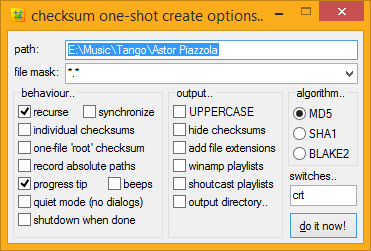
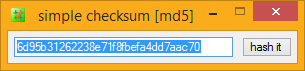




















Leave a comment about checksum..
If you think you have found a bug, click here. If you want to suggest a feature, click here. For anything else, feel free to leave a comment below..
Your app started to give a nagbox about donation everytime I use it.
If I want to donate, I will, no need to remind it about every time I want to
create/verify checksums.
I guess I have to uninstall this.
But if you want to uninstall rather than even consider a license, that's your choice! ;o)
Ref Tontza Comment.
I do find it incredible that someone will take the time to complain about a perfectly functioning piece of software that he/she is using for free just because it gives the odd nag screen.
Ironically, in the same time you could of purchased a licence as I did years ago.
This website has been running for years now, with Cor giving feedback to those who have questions about his software and those requesting features. Not many commercial companies give that level of support - my point being it all costs time and money.
Hi,
I want to check that my folder was correctly copied.
Source:
I:\Pictures
destination:
J:\Pictures
In explorer, I right-click on the source and pick create checksum
In explorer, I right-click on the destination and pick verify checksum
but that is not working.
It seems that your software requires to create the checksum files before copying the files to the destination drive.
is this right?
is there a way to use checksum after the files have been copied?
thx
For quick folder compare jobs, you can also use simple checksum.
;o)
Hello!
Thanks for a great and FREE product and support!
I'd like to keep my context menu as KISS as possible. But the setup.ini editing seem a bit daunting for a non-windows BAT expert. Basically I just want to use the most basic option of having only one extra item on my context menu (right-click on file) for calculating its MD5.
1. What would I need to change to accomplish this?
2. And what is the difference between the setup.ini and the checksum.ini files?
It could also be useful with another screenshot of the context menu with what the default settings would give you.
Thanks again in advance.
setup.ini is used only once, at installation time, by setup.exe. It's quite well commented. If there are any menu items you don't want, simply delete that section.
checksum.ini is used by checksum and stores all your preferences. It has nothing to do with your explorer menus which are setup only during installation.
If you prefer, you can simply copy the main exe files somewhere and skip installation, so you will have no menus at all! Then, if you like, you can add a single menu entry, like the one here, named "checksum-all-files-command-[edit+merge-me].reg"
I will add more screenshots of context menus (there is one for drives at the top of this page) the next time I'm in my virtual test machine (the context menus on my workstation are HUGE!).
;o)
Hi Cor,
First, let me tell you Cor that I simply love checksum!!!
I've been using it for some time now to check the files I receive from other people and/or torrents I download and I am truly impressed how easy it is to work with it. Thus, for some months now checksum is placed on my system in the Quick Launch menu! along with the very few icons I can place there (just to show to you how high is my opinion of checksum and how much I came to rely on it).
Now I began to distribute software to other people (both as an .ISO image and/or as a physical bootable DVD of that image) and to let people check the integrity of the software they receive I tried at first the "conventional" way (i.e, to send the checksum separately from the data it checksums). I know it seems silly
I thought about it and imagined a way to overcome this problem but I simply cannot simply find a way to make it stick.
The way I thought of doing the software integrity control was simply to have a simple .bat job referenced in the autorun.inf at the root of the DVD that would, when the person placed the DVD in a Windows environment, open a dialog box asking if the person wanted or not to checksum the contents of the DVD and would then proceed to run the task and exit stating the integrity of the software.
So my two parts question is:
1) is there a way to have the checksum data sits "inside" the folder that is being checksum'd (or, as in my case, to sit inside the DVD that is being checksum'd and thus included in the ISO image that would be distributed)?
2) is there a way to make the batch job above and that would not interfere (or be integrated into) when the system is booted from the DVD (I can use either the boot.img that comes with the Windows Vista SP-2 DVD or one of the .img from BurnAware, either DRDOS 7.02 or 7.03).
I know that I am probably behaving in exactly the same silly fashion as the people who bombard me all the time and I apologize in advance for it but I am trying and trying and am yet to find a way to do that task.
And Cor, thank you very much for your help: it will be surely appreciated.
Mike
As to your question, yes, it's quite possible to have the checksums for the disk inside the disk. Simply create a "root" .hash file in the root directory before the disk is burned (in the original folder/mounted image/whatever you use to create your DVD). That .hash file will contain hashes for all the files on the disk.
As for actually using this .hash file, that's another story. Many people have autorun disabled, so any batch file you create and reference in your autorun.inf may fail to load, anyway. Solutions which rely on the user's system being configured a certain way are generally best avoided.
If it were me doing this (and it's not something I do), I would most likely include a readme; IMPORTANT.TXT (or similar), in the root of the drive, e.g..
1. Download checksum (https://corz.org/windows/software/checksum/#section-Download)
2. Run the installer (setup.exe)
3. click checksum.hash
Good luck!
;o)
ps. Don't forget, you cannot legally distribute checksum in anything but its original zipped form. The latest version of checksum's license can always be found here.
[edit]Actually, I've been thinking about this, and so long as the full distribution is somewhere on your release, I'm happy enough to have checksum "go it alone", for one-click data verification purposes. I have amended the license to reflect this change, and even incorporated some features to make it easier to do![/edit]
I've just found about checksum for Windows but, whilst trying it out, I've found a bug.
With v1.5.0.0 x86 version if the hash file is hidden (using hide_checksums=true in the checksum.ini file) and a file is changed then when I verify the hash file with the 'update changed hashes' option I get the msgs "Success!" and "(1 hash was updated)" but the hash file is NOT updated. If the hash file is not hidden it works as expected (i.e. same msgs but the hash file is indeed updated).
[edit] Fixed in v1.5.1.0 [/edit]
;o)
Cor, you might find this discussion interesting: Idea: Optional fast verification using Corz Checksum. The ultra-short version is that other software ought to be using Checksum and its .hash files as a standard way of doing things. The only feature that seems to be missing (I haven't checked myself) is for it to be able to call another program after it completes.
Wow, thanks for your quick action in adding those useful new features! I have another feature request. When doing synchronize operations to add new checksums to a .hash file, I'm not always 100% confident I have done the operation correctly. It would be helpful if the "hash completed" info box thing gave a summary of what was done, in the form of counts. Then I could be confident I hashed the correct data, and synchronized the new files, just by comparing the number of files in the .hash that checksum produced.
I'd been using an older version for way too long and saw that there was an update. I LOVE the new features, especially being able to delete hashes for missing files, and differentiating between changed and corrupted files. But in my first test I noticed a bug. If a hash file has missing files that you opt to delete the hashes for, they won't be logged if they're before a non-missing file in the hash file. For instance, if the 1st, 2nd, 4th, and 5th files listed in the hash file are missing and you opt to have checksum delete the hashes for those 4 missing files, then the log file will only show that the 4th and 5th files were deleted, since they appeared in the hash file after the 3rd file which does exist.
Hopefully that's the only bug (and I'm glad it's minor) , and hopefully you're able to track it down!
I'm using the 64 bit version, and I'm registered. (Hope the chicken was delicious!)
As for the logging, none of the deleted files should show in the log, unless you have chosen to log everything.
I tried to reproduce this, variations on your theme and it always works as expected. Hmmm. I will need more information about the task which produced this issue.
Please EMAIL me with more details. Oh wait a minute... [continued..]
;o)
Hmm, it's trickier than that. The way I just described it would result in nothing in the log file about deleting the files. And I'm having trouble finding the pattern. Sometimes a deleted hash is logged, but more often not.
Cor, great program! I appreciate that you've got it working with the Windows7 menus. For a quick check of the a single file in different folders, it would be nice if there were an option to leave a dialog open with the checksum.