
Static IP Address.
how to get one..
This page describes how to assign a "Static IP" to your local computer.
If you are looking to get an external static IP, that is; a static IP for your whole internet connexion; see the notes at the foot of the article for more details, and also this post.
What is an IP address?
An IP address is like a telephone number that any computer can use to find any other computer in a network. All networked computers have IP addresses. Most have a static ip, that is, they don't change (for instance, at the time of writing, Google is 74.125.45.100, and typing https://74.125.45.100/ into your browser will take you straight to Google. That is Google's "public IP", aka. "external IP" (one of them), behind their NAT are probably thousands of separate machines, each with different "private" IP's (probably static, or more likely a mix of dynamic and static IP's), 192.168.1.1, 192.168.1.2, etc., we don't see those. But some IP's do change..
Home computers, by default, are set to get their private IP address dynamically from your gateway device (router), via dhcp, In other words, the router supplies a private IP address for your computer to use, temporarily (your router is probably doing NAT, too, and needs your computer to have an IP address, so it knows where to send your data packets).
However, dhcp is not usually an ideal setup; if there is any interruption in the computer's network connexion to the router (you reboot your PC, for instance), a completely new IP address may be assigned1.
Fortunately, there is a way to have the best of both worlds, called a "fixed lease" (aka. "static lease"), more details below.
For general (beginner's) use, dhcp is just fine, because it's easier; generally works "out of the box", requiring no configuration at all. But if you want to do more; run servers, p2p applications, interesting communication devices, etc, you'll be creating port forwarding/NAT rules on your router, to direct incoming traffic to a particular computer (the one running the server), and if you want those rules to be effective past your next reboot, you will need to get a static IP on your computer, so that the incoming data packets can still find you. Imagine the fun your friends and family would have contacting you if your telephone number changed every day!
okay, let's do it!
Okay, so you understand why you need to get a static IP, (apart from the obvious "cuz I want to forward my ports!") it's time to move on to the how part.
"Private" IP addresses usually begin with 192.168** and must be on the same "subnet" that the router is on, in other words, 192.168.1.something, and NOT 192.168.4.something. Only the last number will be different from the address of your router which by default (at least for Voyager routers), lives at 192.168.1.1. 192.168.0.1 is also common.
** There are other private ranges, too, but most people don't need to know about those,192.168.1.somethingis what most folk use, and though thousands of millions of machines in the world have192.168.1.somethingas their private IP address, they don't interfere with each other because they are behind NATs and other gateways; from the outside, we only see the public IP address, aka. "external IP".HOWEVER, if your router uses
192.168.0.something, or10.0.0.something, or something else from the private IP ranges..
10.0.0.0 - 10.255.255.255
172.16.0.0 - 172.31.255.255
192.168.0.0 - 192.168.255.255..then don't hesitate to use THAT instead of the
192.168.1.somethingaddresses I use in my examples, that's what most routers use, but not all. Do check.The best way to know what subnet your router uses, and thereby which IP to use, is to look and see what IP it has currently assigned to your computer. In Windows, it's in the Support tab of the connexion's Status dialog. A
netstatcommand will get you the same information (and more) on most platforms, perhapsnetstat -n. Your router's web interface will likely have all this information, too.
If your router has USB, it has probably already grabbed 192.168.1.2 for the USB connexion, so that leaves you with any number between 192.168.1.3 and 192.168.1.254 to use for your private computers to use as static IP's, one unique number per machine.
Remember to disable dhcp in your router before you start assigning static IP's.
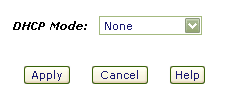
Alternatively, create a new dhcp range somewhere away from your regular static IP's, handy for guests and what-not, perhaps 192.168.1.50 - 192.168.1.99
Fortunately, assigning a static IP is very easy to achieve, and the same principle applies to every computing platform, the only real difference being where to apply the settings. I'll start with the best place, your gateway router..
At The Router..
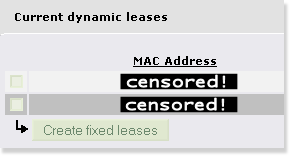
Many routers allow you to create something called a "static lease" or "fixed lease".
I recommend you try this first!
Essentially, this ties a MAC address (the physical address of your network card, theoretically unique to your card) to a particular IP address, so it always gets assigned the same local IP address. It's like a static IP, but with NO setup on the computer required. This has many advantages.
Firstly, you don't have to mess with ANY of your computer's network settings, ever. Because the router is always going to dole out the exact same address to that computer (with that particular MAC), the usual DHCP settings will work fine. Your computer asks for any address, and always gets given the exact same one.
It's not possible to give many specifics, because each router is different, but I can tell you that if you use IPCop as your gateway (A Very Good Idea), it's as simple as clicking one of connexions in the "Current dynamic leases" list, and pressing "Create fixed lease", in the DHCP server page. Two clicks, and you're set for life!
In some routers it's called "Address Reservation". Whatever its name, if it exists it will likely be in your local (LAN) network/IP settings tab/section.
In OpenWrt, the settings you need are in Network Tab, "DHCP and DNS" sub-tab.
I prefer to edit the OpenWrt config files directly (it's so easy these days!), adding something like this..
/etc/config/dhcp## Fixed Lease..
#
config host
option name 'myhost'
option mac '03:E5:A1:B6:10:C4'
option ip '192.168.0.20'
Whatever router you have, it's worth getting this setup (and then making a backup of your router's settings - there's always a tab for this!). You even can reinstall your computer's operating system, reboot, and there is your static IP again! "Zero Config".
If for some reason this isn't available to you, you can set a Static IP Address on your computer..
Windows®..
The dialog you are looking for is here.. Control Panel >> Network Connections >> Local Area Connection >> Properties >> TCP/IP >> Properties
*phew*
In other words, open the control panel, open Network Connections, right-click the "Local Area Connection" (unless you've renamed it to something else) and chose "Properties", then (in the "general" tab) select "Internet Protocol(TCP/IP)" and click the "Properties" button. Check the "Use the Following IP address" checkbox and enter your desired IP address. If you use 192.168.1.3 as your IP address, the dialog will look something like this..

..which is a clever screencap, showing you just how to get there. When you're done, okay everything to close all the dialogs. It's smart to use 192.168.1.3 as your address, especially if you plan to use any of the ready-made script kicking around here.
I you are plugging your computers into a network switch (Good Idea!), it's also smart to plug each machine into its corresponding CAT-5 socket, router (192.168.1.1) into the first, 192.168.1.3 into the third, and so on, so you can see which is which at-a-glance.
Mac OS X..
What you need is in the "Network" dialog of the System Preferences, and will look something like this..
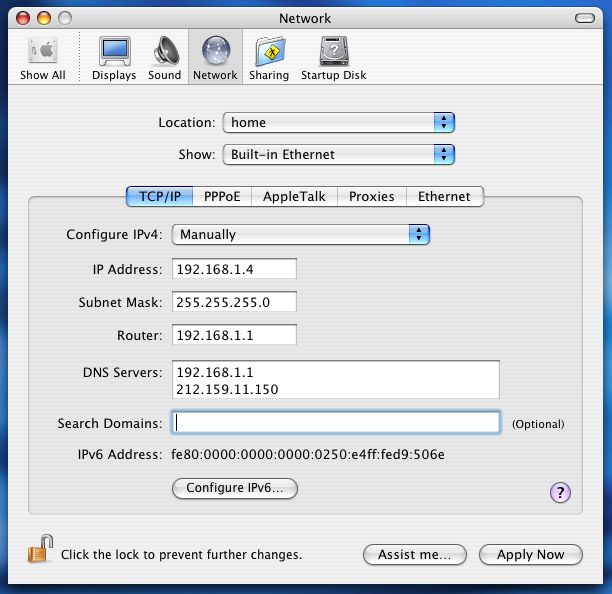
Simply click the drop-down menu for "Show", and choose "Built-in Ethernet" to get that screen, enter all the details as above. Click "Apply Now", and you're done!
Did you notice that on the Mac, you enter the Router's address into a space labelled as "Router", whereas, on Windows, you enter it into a space labelled "Default Gateway"? But then, the space for DNS servers is clearer in the Windows box. Seems we all still have a lot to learn from each other.
Linux..
This probably isn't necessary, most Linux users know how to alter this stuff, but I suspect one or two may not. Usually you need to edit some plain text file (as root). On some Linux systems, the settings will be in /etc/rc.d/rc.inet1 (or whatever interface you are using), or possibly /etc/network/interfaces. I guess it might look something like this..
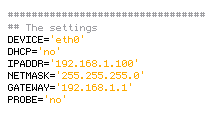
Usually, your distro will have a utility for setting up your network, and one of the first things it will ask you, after you tell it you want "manual" and not "automatic" configuration, is what IP address to assign to the machine. It's usually called something like "Network Configuration", or "inet configurator" or whatever. you'll find it! In a shell you can probably do "netconfig", "netcfg", "Ifconfig", "neat", or "netset" (depending on your distro). Same story for UNIX, Solaris, BSD, etc..
That's it!
From now on, your machine will always be reachable at your chosen address. NAT rules will be permanent, and you can dabble in all sorts of interesting and esoteric communications devices, servers and p2p applications.
If you have a few computers on your private network (LAN), you might want to consider giving them all names to go with their permanent addresses, so you can reach them by typing "workshop" or something into a telnet session/web browser/whatever. You could telnet to your router by simply doing telnet router, for instance. If you develop web sites, this is near essential. See here for more details.
If you like, you can leave feedback (I thought it was about time this page had comments of its own - folk are coming straight here from the search engines, and it's getting popular!). If this page didn't help you, tell me about it!
Have fun!
;o) corz.org
notes..
If you were actually wondering how to get a static IP for your whole internet connexion; aka. external IP, aka. "WAN IP"; perhaps to run some live web site or interesting server from your home or office, well, that's not something we mere mortals can do from our side of the router. You will need to talk to your ISP. Note: Not all ISP's offer this service, and those that do will usually charge a premium. However..
Most people do not need this!
Even those that think they do, or have been told they do. Instead, perhaps you simply need to..
Note: DynDNS no longer offer a free service to new customers. And No-IP now require you to manually confirm your domains every 30 days, which is complete nonesense. So unless you want to pay for your DDNS or lose your domains the next time you are on holiday or just forget, I recommend the aforementioned duck dns, freedns.afraid.org, or zoneedit.com, instead.
Note: If you do use zoneedit, remember to check your subdomains aren't available to the "pool"!
Note, too: you can always get your current external IP address, a-la "what's my IP", except in plain text, right here. Very handy for automatic shell scripts, and more. Right now, it's
18.117.154.220.
1. This is very similar to the way you get a new external IP whenever you dial-up to the internet (some folks still do that) or disconnect your ADSL for a few minutes2 (less scrupulous net citizens use this "feature" regularly!).
2. Although it's usual to get a new external IP when you reconnect your DSL, it's not guaranteed. With some ISP's it happens rarely, with others you need to disconnect for a few minutes or more, with some ISP's, you always get a fresh IP with each connect, no matter how quickly you do it. One thing is certain, though; unless you are paying them for a static IP, your current external IP address will change!
3. Remember, your external IP, and your local computer's IP, are two totally separate things (well, in this context). Almost no one needs a static IP for their external connexion, but almost everyone who wants to run peer-to-peer applications, ftp servers, and so on, will need a static IP for their local computer. The former is supplied by your ISP, the latter is down to you.
Useful Links..
FAQ..
What is an IP Mask? And how do they work?
The IP Mask simply describes which parts of an IP address are not going to change.
IP addresses are currently 32 bit, expressed as four sets of 8-bit numbers (0-255), or "octets". Simply, 255 means none of the bits can change, 0 means all of the bits can change (it can also be any number in between). What sometimes confuses, is that IP Masks can be expressed in two different ways..
IP: 192.168.0.<some valid number here>, Mask: 255.255.255.0
and..
192.168.0/24
Are exactly the same. While the first is, if you understand what I've said so far, fairly obvious; the second needs a little explanation.
If you remember that IP addresses are 32 bits, 4 sets of 8-bit numbers, you might realize that the second number simply states how many of those bits will be masked; in this case, 24 of the 32 are masked (cannot change), which is the first three sets, i.e. 255.255.255.0.
Any address using this mask, will be 192.168.0.something
See?
What's the difference between a public and private IP Address?
We did this! Okay, in short, your GATEWAY has your Public IP address, and your desktop computer (and any other machines inside your home/organization) have private IP Addresses. Simply put; it's outside and inside. Anyone "out there" can see your public IP, but only machines inside your own network know each other's individual private IP addresses.
.. So, let's say a packet of data from "out there", is trying to reach your machine; it could be a legitimate connexion from a client, maybe an FTP client, or some game player, or script-kiddie, or you trying to access your bedroom's WebCam, or whatever. It leaves their machine, and starts its journey, hop-to-hop, attempting to get to yours.
"Out There", is the internet. When you first connected to the internet, via your ISP's backbone, they assigned your connexion an IP address (or more than one, in some cases) from a large pool of IP Addresses they own. Any machine sending you a packet of data can reach you at this IP.
Some folk pay for a static IP, most folk get a dynamic IP; that is, whatever's currently available from the ISP's IP pool, but either way, whatever IP your ISP gives your connexion becomes your Public IP Address. Every time you access a web page, or FTP site, or game server, or announce yourself to a torrent tracker, or anything; that is the IP Address they see at the other end of the connexion, and that is the address they will send the packets back to. This is your Public IP Address.
Up until that packet reaches your gateway machine, it is in the public domain. Anything could happen to it. Once that packet hits your gateway machine, it enters the private domain and what happens next, is up to you..
If your gateway machine is a router, or better yet, a dedicated gateway appliance like IPCop, or Smoothwall is, then you have an array of possibilities. The packet may be on a port you don't know, or don't allow, and may be immediately dropped by your gateway's firewall.
Or it may be on a port your gateway machine recognizes, like the return data from a web page you requested, or your torrent port, or whatever, and the gateway device will have been programmed to forward that packet on to a Private IP Address, another machine inside your network, your desktop, or wherever. The gateway's firewall usually does most of this automatically, sorting out which machines asked for what data, but can also be programmed to forward specific traffic to specific machines, for example, when we create port-forwarding rules for P2P clients on our desktop computers.
Your Private IP Address is known only to machines inside your own network. If you have lots of machines inside your network, they will each have different private addresses, and with a secure gateway, none of these addresses can ever be seen from the outside (unless you hand it out, for example, in your email headers).
This is why if you broadcast your Private IP to a distant server, e.g. 192.168.1.3; the requested data would never return, having been sent to a machine most likely sitting in the exact same building as the distant server, if such a machine even exists.
I want to host a REAL domain! A REAL site! I NEED an external Static IP!.. Don't I?
No, so long as your hardware (computer/network/connexion/bandwidth allowance) can handle whatever kind of site you plan to host, it's easy enough to point a proper TLD* at a dynamic IP address. While not recommended for mission-critical applications (there will always be a brief spell after you are assigned a new IP, where the name still points to the old IP - these days increasingly briefer, as DNS systems improve), hosting a "real" domain from a dynamic IP is most definitely doable.
Once you have purchased (registered) your domain name, you simply need a way to keep it in sync with your ever-shifting dynamic public IP address.
Check out zoneedit.com, a free service which does exactly that. Just like dnydns.org et al, you run your DUC and it keeps your domain name pointing at your IP address. And if you head along to namecheap.com, you can even register your domain, and setup dynamic DNS all at the same time. This is a fine place to add that I consider namecheap to be the best domain registrar in the world.
* okay, technically only the "com/org/net/etc." part is the actual TLD, but the acronym has dropped itself into common parlance meaning "a proper (not-sub) domain", like "corz.org" or "ampsig.com" is. Okay, I might have pushed a little. ;o)
<Insert any question here>
When troubleshooting network issues, I usually get my solutions following one simple rule.. "Think like a packet of data". As breathtakingly simple as this sounds, imagining yourself as a packet of data, traveling from A to B is the fastest way to figure out where the trouble lies. That's all there is to it! Try it; you will not be disappointed with the results.
Troubleshooting..
A number of things can go wrong when trying to configure a static IP on your local machine. The most common issues are..
A second network adapter on your computer already has that IP address assigned to it. Note: Firewire (aka. 'IEEE 1394') adapters usually get automatically setup as network adapters in Windows. Unless required, it is generally best to disable these interfaces.
Another computer on your local network already has the IP you are attempting to assign.
Another Very Good Reason to configure all your static IPs at your router, and leave the individual puters' default DHCP settings as-is.
You do not have sufficient security privileges to make such a change (i.e. you are not the Administrator/admin user)
Check these things, and if you're still having difficulty setting up a static IP on your local computer, feel free to leave a question below. It might be something other's could use an answer to.
Before you ask a question..
Firstly, read this at least once in your life. I insist!
NOTE: THIS IS NOT A COMMUNITY. And I am not your free tech dude.
If you can't be bothered to read the article, I can't be bothered responding. Capiche? I do read all comments, though, and answer questions about the article. I'm also keen to discuss anything you think I've missed, or interesting related concepts in general.
Questions which having nothing to do with local Static IP addressing will be deleted, which also doubles as your answer! This also goes for questions asking for an email reply.
If you are still sure that you want to post your own, personal, tech question, then please ensure that you first, either..
a) Have read the article (above) and have tried "everything" yourself; or else..
b) Pay me. The PayPal button is at the top right of the page.
Hi, I have being driving me self-crazy trying to figure out my problem. I have an external STatic IP address 184.68.*.*. Im currently running IIS 8.5 on windows 8.1 with some websites "Abbys garage" and another one yet to be shown. The following are my issues:
My router is a trendnet tew-812DRU and have had no issues with it. My website has being running with no problems also. Now, I wanted to hook my playstation 3 upstairs (on the network). The PS3 needs to have internet access.Trying wired or wireless makes no difference.
The following are what my ISP provided for my external ip info:
Static IP 184.68.*.*
Gateway 184.68.*.*
Subnet 255.255.255.252
Primary Hostname : nsc1.nr.wp.shawcable.net 64.59.176.13
Secondary Hostname:nsc1.nr.wp.shawcable.net 64.59.177.226
Could you please help me on how I can make this work and the best way I guess for speed when games
are being played on the PS3.
Thank so much,
Kerry
There is also the "perfect stealth" technique, where you have a port-forwarding rule sending all (other, non-web) incoming connexions to the PS3. When it's switched off, it acts like a black hole.
However, I suspect that the trouble may be elsewhere. I noticed that the IP address you quoted here (which I anonymised) was wrong. The 74 should be a 75.
;o)
Hi Cor
Thanks for getting back so quickly. Well, I tried the following scenario.
OPPS! yes you were correct about the ip 74 should be 75. ( was a typo)
1) There are loads of ways to make this setup work. In your router, you might want to create a "DMZ" (Router "Advanced" settings >> Firewall >> DMZ), and put the Playstation's IP address into it (after you have given the PS3 a static Local IP address on your home network).
STATIc IP : 192.168.10.127 (PS3)
Went into the gaming area in router and entered all the ports that Portforward website stated.
It didnt work for me so I messed up, lol. I gave the PS3 a internal static ip, should I be given other computers on the network also a static IP. Should i be setting the DHCP to "disabled". If i dont turn it off would it not give one of the other computers the same IP as the static IP i made for PS3.
I also should mention that i port forward (Virtual Server) my web Server Port 80 - 192.168.10.100
On this internal network are the following:
1) Web Server - no static but the computer keeps giving it 192.168.10.100
2) The other half, lol - she has a Laptop (win 7)
3) Me - Laptop (win 8.1)
4) work computer - Desktop (win 7)
5) Pivo - media server (android)
Thanks again Cor
As for IPs, you should set your router to always lease the same IPs to your local machines. At least the ones that need it (like the web server) or else one day they won't be where you expect and your rules and server will fail.
The DHCP can be set to have a range. Put that away from the static IPs. e.g. Dynamics from 100-200. Statics from 1 - 100, or whatever is convenient and sensible.
;o)
Hi Cor
Aas for Gaming area, i have turned it off. The gaming area is its own area and port forwarding has its own area. When I received my external IP from my ISP i had to use the port forwarding. I had to port forward the address of my webserver to port 80. So i need to give my webserver a static and use the port forwarding to that static address?
The DCHP server settings is giving out IP's for
internal network: 192.168.10.100 - 192.168.10.150
& Guest network 192.168.20.100 - 192.168.20.100
So it would be safe to give my webserver 192.168.10.??? The webserver currently on ip 192.168.10.100 but when I tried it this morning it wasn't finding anything so I guess thats why.
It doesn't matter what IP you use for the server, so long as it exactly matches the port-forwarding rule.
When I go to your site right now I get the IIs default page.
The gaming machine should go in the DMZ, or else create port-forwarding rules for ALL ports to go to that machine. Some routers let you simply add a rule for ALL ports at the end of your rules, and it acts as a "catch-all". On some routers you may have to create two rules, one for ports 1-79 and another for 81-65535. A DMZ is easier, though.
The Ip for my webserver changed so this is why you were IIS default page. I had to change the ip in the binding and also at the portforward rule. I better create a static Ip soon or this will become a pain.
You mentioned safe? Starting to scare me, lol Are I leaving myself open?
And hey, you mentioned safety first! Your setup is probably fine, so long as you keep it up to date and don't do anything stupid!
Opening up your gateway to incoming traffic always carries a certain risk as well as certain responsibilities. I'm sure you are on top of things! If not, start here..
http://hosts-file.net/default.asp (scroll down for LOTS of links you can click)
http://resources.infosecinstitute.com/14-popular-web-application-vulnerability-scanners/
;o)
OK, this is an issue I have had for as long as I can remember and have found no way around it as yet. On my Webserver, my firewall blocks attempts to break in as normal. But when I try to log in with the root username/password, if it does not recognize my IP, it blocks me. I travel in an RV full time, so every month I am in a new location and have to get my Server company to whitelist my IP, plus the IP that I use for my AT&T Ipad when I am not near my computer. This is nuts in my opinion, but nobody has come up with a way around it. My server wants to see an IP that is whitelisted as well as having the root user/password before it grants access.
Is there a way to get a static IP that I can use to log in with and whitelist any IP I need for access.
Thanks to anyone who might have some answers
Randy
Shit,you know a lot. Did you just copy and paste this?
You have written a beautiful article. Thanks.
Hi Cor,
thank you for this info.
Nice article, thanks!
I was actually experiencing with the similar problem. The most of Dutch ISPs are providing only with private IP addresses hidden behind NAT. It is ok till you decide to connect your CCTV (Camera System or DVR) and set it to being able to access it remotely
Thanks to your post I was able to set a static IP to my system, but question was where to find one. There were generally two options:
===
1) ISP -> Too expensive solution
2) Other Static IP provider -> I found Staticvpnip.com, specially this guide: https://staticvpnip.com/tutorials/7-asus-rt-n12-manual-vpn-configuration-pptp
===
Unfortunately I spent hours on solving the problem why the CCTV doesn't work. Then I read again all steps in the guide .... YES, port forwarding
Hey, Great Article - Thank you.
I am attempting to set up a server without a static IP from the ISP and using zoneedit instead as you said above, but i'm unsure how to redirect the domain name i have through zone edit to the 'static' iP.
Do you know how to?
Thanks
https://www.zoneedit.com/faq.html
Specifically, the section entitled, "What clients are available for Dynamic DNS?".
;o)
Hi Cor, it was really a great article. I have a question... what if there are more than 254 computers on network? Will it make two classes of IPs? like:
192.168.0.x
192.168.1.x
and assign each computer any of them? Please explain.
** The reason why I'm asking **
This is going a bit off-topic but, I am running my Raspberry Pi on a wifi network and also used this article to connect my android phone via USB tethering (for ssh connection):
http://elinux.org/How_to_use_an_Android_tablet_as_a_Raspberry_Pi_console_terminal_and_internet_router
Now the problem is, the wifi router has ip class 192.168.0.x but the USB tethering have class 192.168.42.x
And I can't see a way to connect both at the same time. If I connect my phone then internet is gone :(
Do I have to make some setting or what?
Thanks a lot!
What you are trying to do may work. I would guess you need to setup a static route in the Pi.
;o)